As browser vendors move away from supporting plug-ins, technologies like Oracle Forms will need alternative ways in which to run the applications developed with them. Beginning in version 12.2.1.0.0, Oracle Forms introduced one such alternative. The Forms Standalone Launcher (FSAL) offers an alternative way for end-users to run Forms 12c applications.
FSAL provides a browser-less, client/server-like interface. As a result of not using a browser, FSAL does not rely.
The Forms Standalone Launcher (FSAL) offers an alternative way for end-users to run Oracle Forms 12c applications. FSAL provides a browser-less, modern client/server-like interface. As a result of not using a browser, FSAL does not rely on the Java Deployment technologies (e.g. Plug-in, Web Start, etc) and therefore is not dependent on a browser. However, it does require Java on the end-user machine. The FSAL feature is only available in Forms 12.2.1.0 and newer. The configuration requires that a small JAR file (frmsal.jar) be stored on the end-user machine.
The file can be transferred to the end-user machine using any desirable method (e.g. web download, email, ftp, etc). The file can be stored anywhere on the user’s machine as long the user has access to that directory and file. Storing it in the user’s home directory is recommended, but not required.
FSAL, like a browser, needs to know the location of the application you want to run. In a browser, hyperlinks are sometimes used to launch other web pages or even Forms applications. Because FSAL is fully removed from a browser, you cannot easily use a web page to launch an application hosted by FSAL. So, knowing the complete Forms application URL is necessary. Currently, the use of URL redirects or rewrites is not supported, but may be technically possible depending on the server configuration. FSAL expects to receive a fully qualified URL that points to the Forms environment. A desktop shortcut or script/batch file can be used in place of a hyperlink in order to make starting the application simple and less error prone.
Requirements
- Verify the desired Java version is found
Open windows command prompt and execute below command
java –version
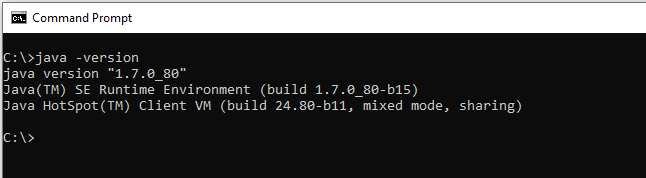
If java is not available install required java version and make sure able to execute the java version command, Sometimes need to add the java path to windows PATH Environment variable “C:\Program Files (x86)\Java\jre7\bin”
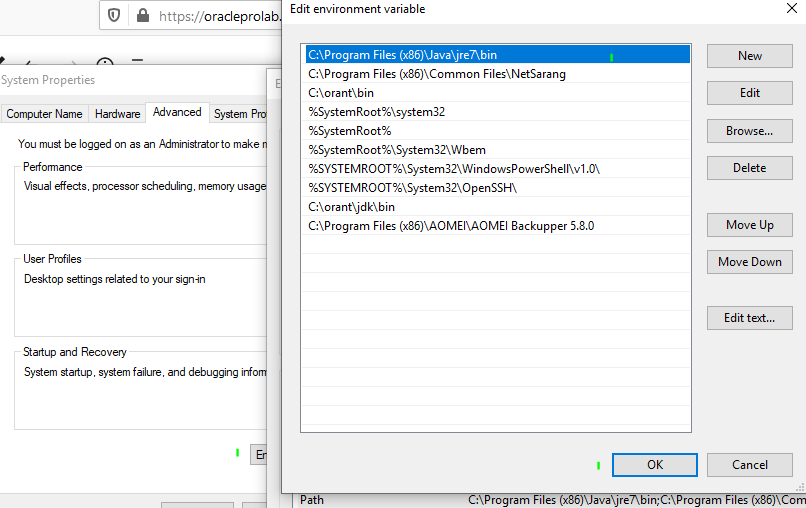
- Download the frmsal.jar from the server
Here we have 12c application hosted on windows server. We have created a folder oracle on C drive and copied the frmsal.jar from server location e:\Oracle\Middleware\Oracle_Home\forms\java
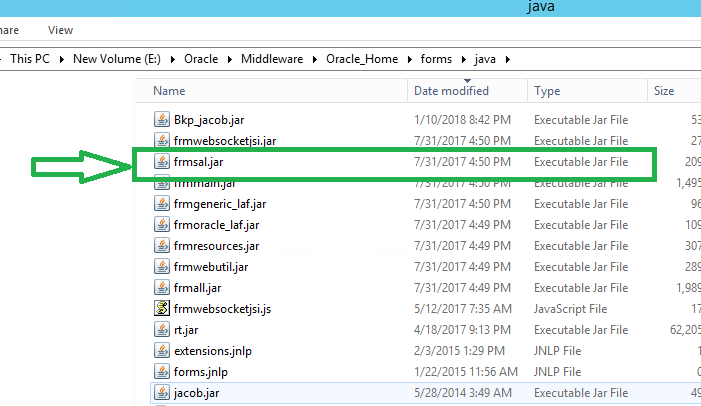
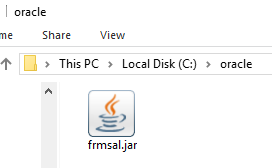
3. Configure Standalone application on 12c application server
Edit formsweb.cfg file configuration file with [standalone] on E:\Oracle\Middleware\Oracle_Home\user_projects\domains\star_domain\config\fmwconfig\servers\WLS_FORMS\applications\formsapp_12.2.1\config add the below
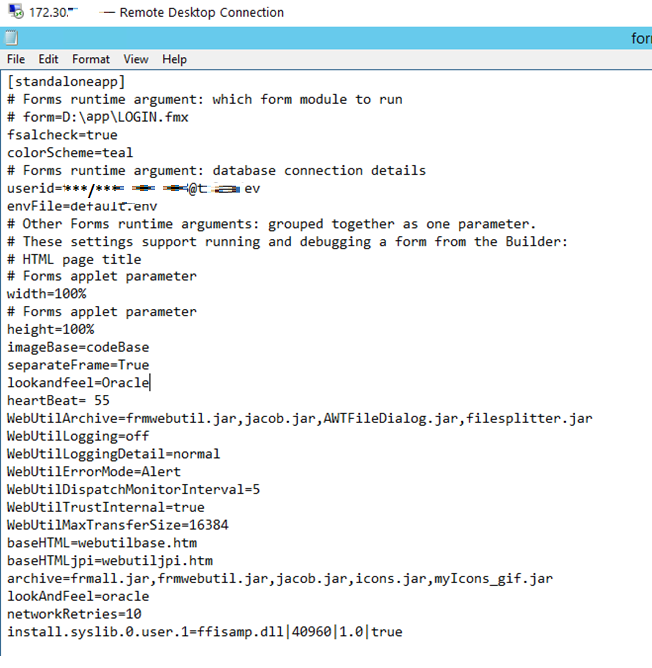
[standaloneapp]
fsalcheck=true
#userid=dbuser/dbpassword@dbconn
userid=webutil/webutil@orcl
envFile=default.env
width=100%
height=100%
imageBase=codeBase
separateFrame=True
lookandfeel=Oracle
heartBeat= 55
WebUtilArchive=frmwebutil.jar,jacob.jar,AWTFileDialog.jar,filesplitter.jar
WebUtilLogging=off
WebUtilLoggingDetail=normal
WebUtilErrorMode=Alert
WebUtilDispatchMonitorInterval=5
WebUtilTrustInternal=true
WebUtilMaxTransferSize=16384
baseHTML=webutilbase.htm
baseHTMLjpi=webutiljpi.htm
archive=frmall.jar,frmwebutil.jar,jacob.jar,icons.jar,myIcons_gif.jar
lookAndFeel=oracle
networkRetries=10
install.syslib.0.user.1=ffisamp.dll|40960|1.0|true
4. Access Application from windows User PC
OPen command prompt and execute below commands
cd c:\oracle
java -jar frmsal.jar -url “http://172.30.*.*:9001/forms/frmservlet?config=standaloneapp&form=D:\app\LOGIN.fmx”

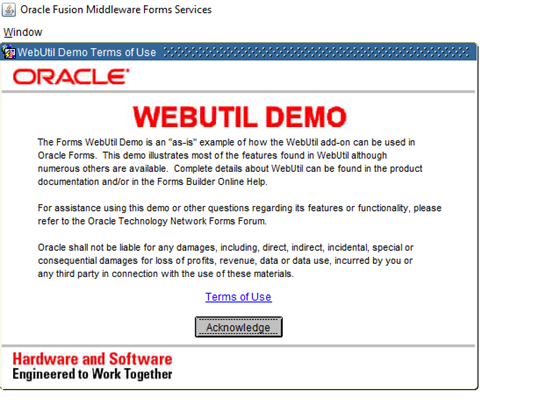
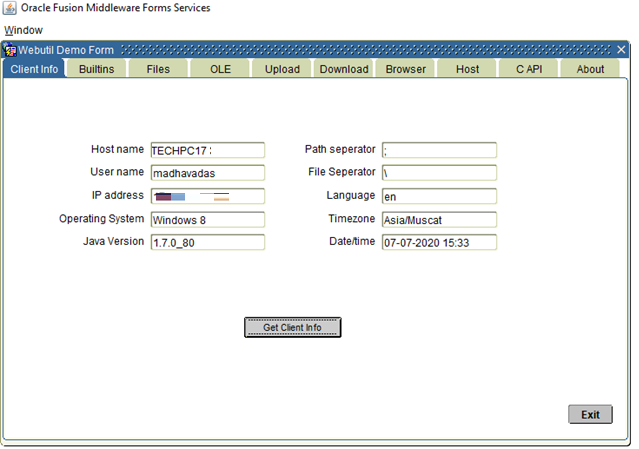
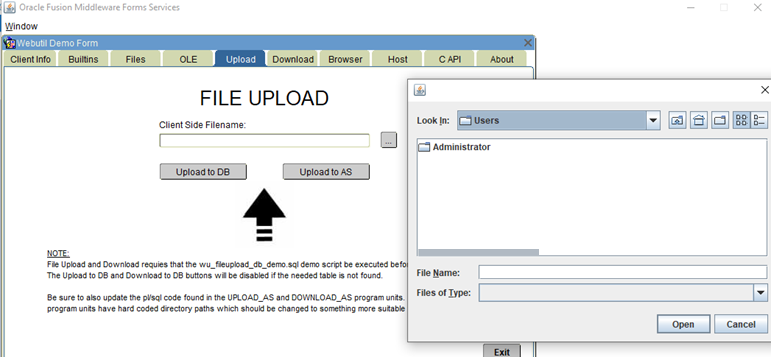
so we were able to test the form and is working with standalone launcher
5. Secure URL with Exe file
Instead of creating a bat file or shortcut on windows application user PC, we will restrict the windows users seeing the application url calling fmx and all by calling and exe file, we used free bat to exe convertor v3.0.10 to convert bat file to exe file with password protect.

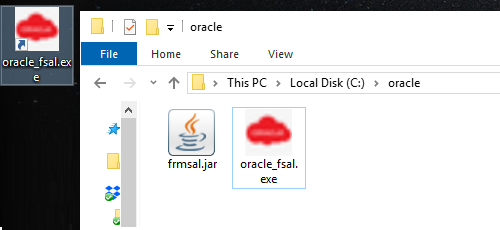
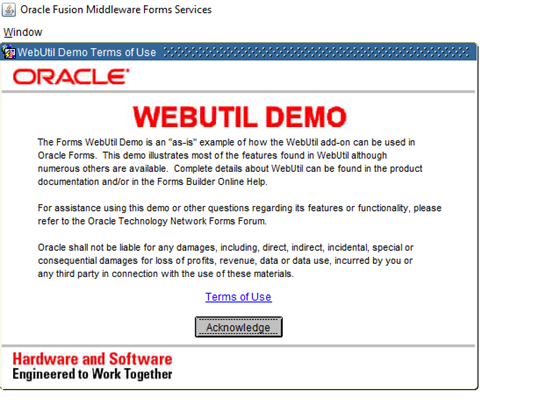
Little advance option
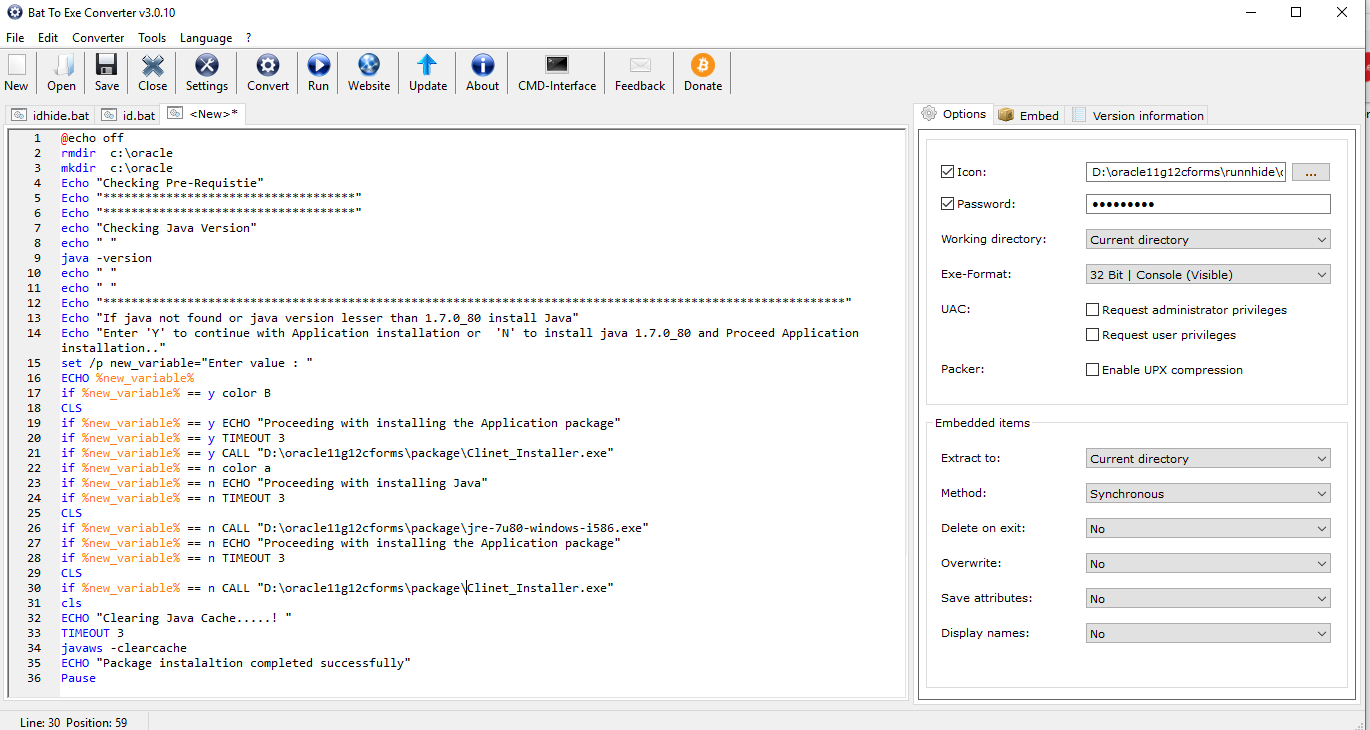
Trouble Shooting
If getting below error while running application
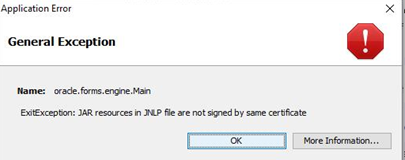
Solution – JAVA SELF SIGN CERTIFICATE– All jar files used in application need to be self-signed otherwise application will not work and result in below error Refer Point 2 JAVA SELF SIGN CERTIFICATE– on below link
Added March 2024 – More detail why should use FSAL
- FSAL is the only option to use Forms independently by Java and browser.
Note 2066505.1 recommends FSAL over other client deployment methods. Why and what are the reasons?
Answer: The reasons in Note 2066505.1 are primarily those in the answer to question #1. Additionally, customers are being encouraged to use FSAL because JWS may not be available after Java 8 is no longer supported. By moving to FSAL now, customers will be prepared for future Forms versions that may be released after Java 8 is gone. Customers choosing to remain on JWS can do so, but likely will need to move to FSAL once JWS is no longer supported.
- Since FSAL is recommended does this imply that Java Web Start (JWS) will be desupported shortly?
Answer: Details about this are documented in the Oracle Java SE Support Roadmap
JWS is planned to be supported through the life of Java 8.
With FSAL, when an application is requested to be launched, it is helpful to know who owns the application. This helps to ensure that the application owner is known and trusted by the user. If not trusted, the user can choose to cancel the operation. This application owner identity is the result of including a digital signature (certificate) within the application. For Oracle Forms, a digital signature certificate is added to the Oracle provided Forms Java JAR files.
JAR signing is recommended for all deployments, even when using FSAL. Since the inherent risk associated with using a browser is mostly avoided when using FSAL, this client configuration is quickly becoming the preferred approach. That said, carefully considering all security aspects of application deployment remains important. Although running native Java applications like FSAL do not have the same level of built-in security checks found in the Java Plug-in and Java Web Start, limited levels of signed code verification can be enabled.
More details about using FSAL can be found below :
https://www.oracle.com/a/tech/docs/fsal-usage-v12.2.1.19.pdf
- To run a Forms application from a browser with the Java Plug-In or Java Web Start, the user likely clicks on a hyperlink or bookmark or manually enters a URL into a browser. Unrelated to the use of Oracle Forms, the simple fact that the user is using a browser puts their system at potential risk. With so many malicious web sites accessible on the Internet, stumbling upon a malicious site, intentionally or unintentionally is almost inevitable. Fortunately, the Java Plug-in and Java Web Start have special security features built-in to help mitigate the chances of malicious Java applications being run on the user’s machine. One of these key security features is a requirement to only permit signed (and trusted) applications to be run. Unsigned applications are not permitted and are blocked. Since there is cost and organizational verification associated with obtaining a trusted code signing certificate (digital signature), attempts to deliver malicious content in this manner are fairly rare, but are possible.
All Oracle Forms provided Java JAR files that run on the user’s machine are signed in order to comply with Java’s security requirements mentioned above. This allows Forms applications to safely run in a browser or with Java Web Start. It is further required that custom JAR files (those not provided by Oracle) also be properly signed with a trusted certificate. Signing JARs not provided by Oracle is the customer’s responsibility. Using self-generated certificates is not recommended and should be avoided. Although using self-generated certificates may seem to function, support for this functionality may be removed from Java in the future. - What are the differences between the web-start method and FSAL method?
Answer: Differences and features are described in the following:
a. 12c Technical Listings
b. 12c Client Deployment Options and Features – WebStart, Standalone, JNLP Note 2066505.1.
12c Forms FAQ: Future Direction of Client Deployment Methods: Web Start (JWS) , Forms Standalone Launcher (FSAL), the Java Plug In, Java in Forms (Doc ID 2440615.1 ) To BottomTo Bottom
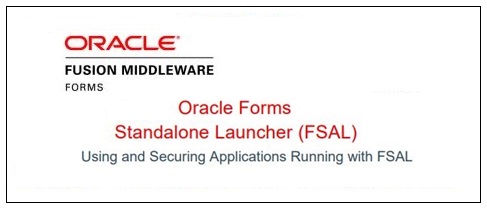
Thanks, Carlos Southerland for oracleprolab.com
I have a problem, when I run java -jar frmsal.jar -url “http://localhost:9001/forms/frmservlet?config=standaloneapp&form=D:\gateway\afd\forms12c\COMPANY_12C.fmx” in cmd its shows an error, that is FRM-93136: no base TXT file specified for Oracle Forms Standalone Application Contact your system administrator.
Please help me, Thanks in advance
Hi Mithun,
I have a message since a few days about the version of FSAL.
FRM-93145: Oracle Forms Standalone Launcher version parameter is missing.
What parameter should I add to the config?
Jeroen