Oracle has deprecated Oracle Reports as of Fusion Middleware 12c Release 2 (12.2.1.3.0), with no future plans for enhancements beyond critical updates. Oracle APEX, a no-cost feature of Oracle Database, offers robust alternatives for report creation. APEX provides options like simple downloads in CSV format, custom print configurations in PDF, Word, Excel, and more, and supports customizable report layouts using RTF or XSL-FO templates.
When migrating Oracle Forms to Oracle Application Express (APEX), you need to convert Forms modules to a format compatible with the Create Migration Project wizard in Oracle APEX. Here’s an outline of the steps involved
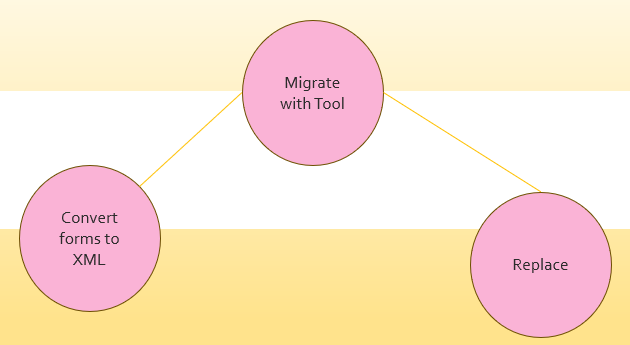
Extract Forms Metadata (Forms2XML Conversion)
• Oracle Forms2XML: Oracle provides a tool called Forms2XML, which converts Oracle Forms binary files (.fmb, .mmb, .pll) into XML format. This XML representation contains metadata for each form, such as item properties, triggers, and PL/SQL code.
• Why XML?: The XML format is needed because APEX’s migration tools can read and interpret XML structures, which helps map Forms objects to APEX components.
Steps:
• Run frmf2xml.bat (Windows) or frmf2xml.sh (Unix/Linux), located in the Oracle Forms installation directory.
• Convert the required files by providing file paths as input. For example:
frmf2xml.bat module=your_form.fmb userid=username/password@db
• This command will generate XML files for each module (Form, Menu, Library).
Use the Oracle APEX Migration Project Wizard
• Create a Migration Project: In APEX, go to App Builder > Migration Workbench > Create Migration Project.
• Upload XML Files: In the wizard, upload the XML files generated from Forms2XML.
• Analyze the Modules: APEX will analyze the structure, identifying items like blocks, canvases, and triggers, and map them to APEX structures. This includes creating database tables, forms, and reports in APEX based on the metadata from Forms.
Note: This step generates a project overview, showing how Forms components translate to APEX. It’s a good idea to review this report to understand how much manual adjustment will be needed.
Review and Refine Components
• Forms to APEX Mapping: Not all Forms components directly translate to APEX. For example, APEX uses web-based interactive forms, reports, and pages, whereas Forms often used canvases and blocks.
• Modify Page Components: Manually adjust APEX pages to align with the desired functionality, especially if your Forms application uses custom triggers, complex logic, or unique layout requirements.
• PL/SQL Code and Triggers: Review PL/SQL code from Forms triggers and libraries. APEX may not directly support all Forms triggers (like PRE-FORM or WHEN-BUTTON-PRESSED), so you may need to implement alternative logic using APEX dynamic actions, processes, or validations.
Testing and Validation
• Functional Testing: Ensure the migrated APEX application works as expected by comparing it to the original Forms application. Focus on navigation, data entry, and processing flows.
• User Experience and Layout Adjustments: As APEX is web-based, layout differences may arise. Refine the layout for better usability.
• Performance Testing: Test the application under expected load conditions, especially if the original Forms application handled large datasets or complex queries.
Additional Tips
• Incremental Migration: If the Forms application is large, consider migrating and testing modules incrementally rather than all at once.
• Involve End-Users: User feedback is crucial for ensuring the migrated APEX application meets original functionality and usability standards.
• Leverage APEX Features: After migration, take advantage of APEX’s modern capabilities, such as responsive design, mobile compatibility, and RESTful web services, to enhance the application further.
Reach me over mail for support. (oracleprolab@gmail.com)
Learn more about transitioning from Oracle Reports to APEX here.