Here in this guide you can have done a step by step installations activity for APEX 20.2 with ORDS 20.4.1, full installation on Windows server with database version 12.2.0.1.
I have downloaded the binaries from below links
https://www.oracle.com/tools/downloads/apex-downloads.html
https://www.oracle.com/database/technologies/appdev/rest-data-services-downloads.html
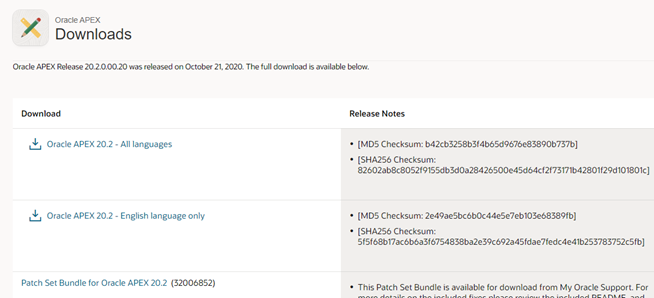
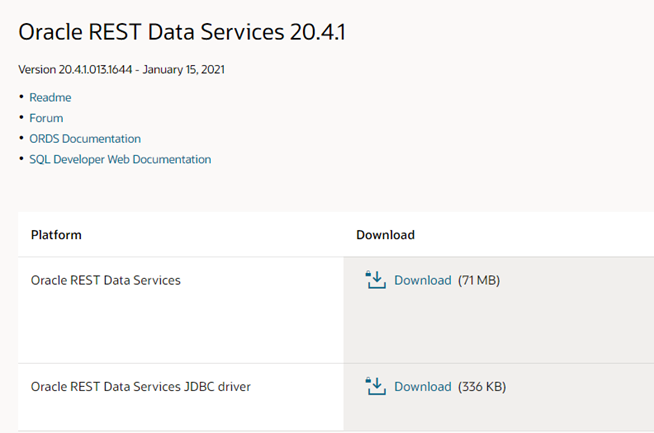
Pre-requisite
Make sure java jdk is installed already and java -version command output is working, if download and install JDK
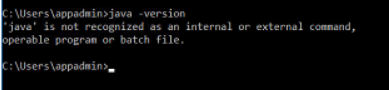
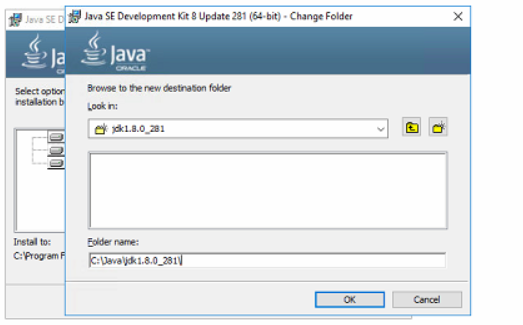
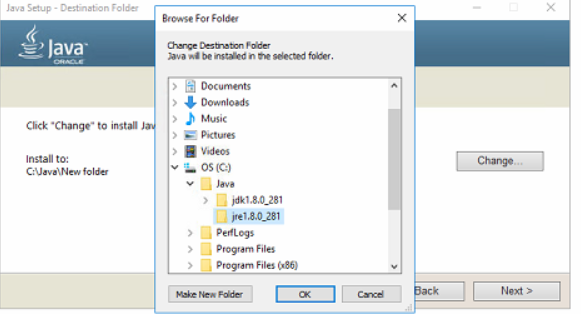
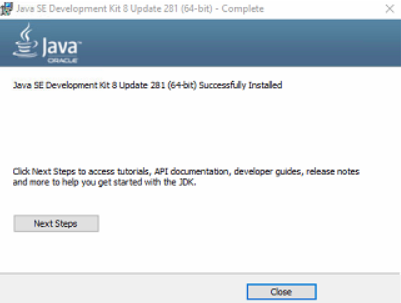
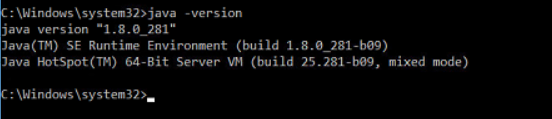
Once binaries are downloaded we are going to unzip it. I am configuring on the database server.
I have created a folder on D:\oracle, and here we will unzip the apex binary zipfile
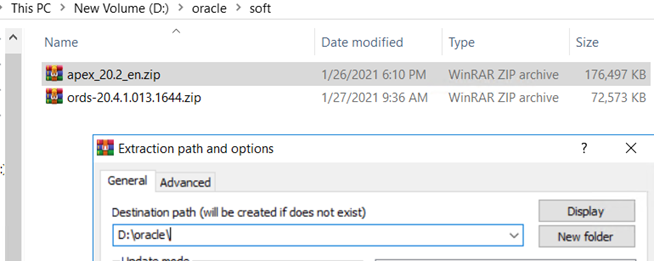
Open command prompt, point to directory d:\oracle\apex and login to Oracle database using sqlplus Login with SYS user.
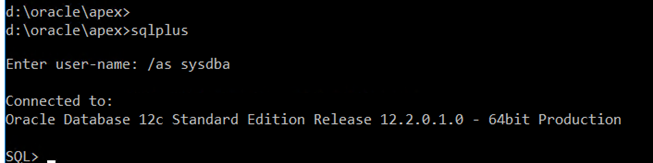
I have created a separate table space for APEX installation will be default tablespace for APEX, or we can use sysaux also
CREATE TABLESPACE apex DATAFILE 'D:\app\oradata\db01\apex01.dbf' SIZE 100M AUTOEXTEND ON NEXT 1M;
APEX INSTALLATION
Execute the “apexins.sql” script, specifying the tablespace names and image URL.
SQL> @apexins.sql APEX APEX TEMP /i/

this takes some time, wait for the installation to get complete
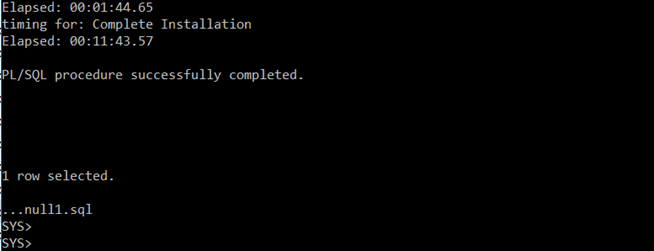
Now change the admin password by running the “apxchpwd.sql” scripts as the SYS user.
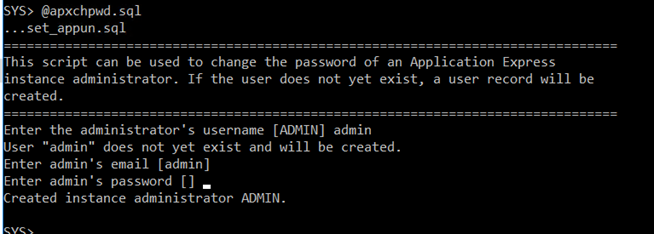
Now create APEX_LISTENER and APEX_REST_PUBLIC_USER users by running the apex_rest_config.sql on same prompt logged in as SYS user
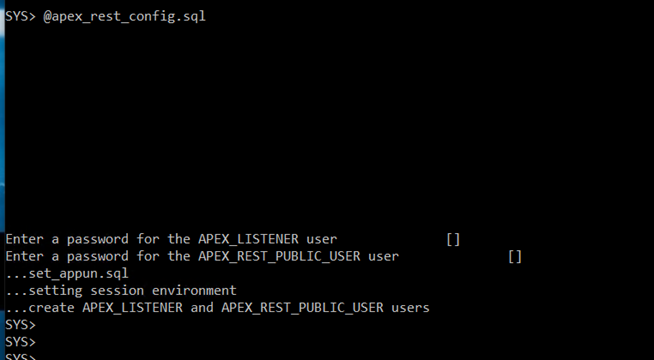
Check the status of users created on database, you can notice that the account is locked for these. Execute below command with password to unlock the users.
ALTER USER APEX_LISTENER ACCOUNT UNLOCK IDENTIFIED BY P#ssw0rd2021;
ALTER USER APEX_PUBLIC_USER ACCOUNT UNLOCK IDENTIFIED BY P#ssw0rd2021;
ALTER USER APEX_REST_PUBLIC_USER ACCOUNT UNLOCK IDENTIFIED BY P#ssw0rd2021;
ALTER USER APEX_INSTANCE_ADMIN_USER ACCOUNT UNLOCK IDENTIFIED BY P#ssw0rd2021;
ALTER USER APEX_200200 ACCOUNT UNLOCK IDENTIFIED BY P#ssw0rd2021;
ALTER USER ORDSYS ACCOUNT UNLOCK IDENTIFIED BY P#ssw0rd2021;
select username ||’ ‘|| account_status from dba_users where username like (‘APEX%’) or username like (‘ORDS%’);
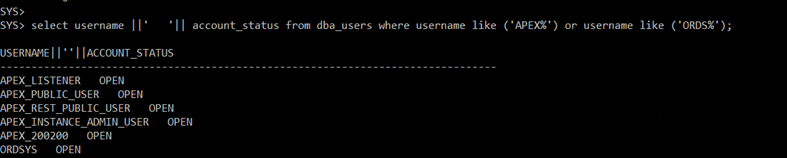
Check the port setting for XML DB Protocol Server. Default it will be ‘0’ for 20.2 the value has to be ‘0’
select dbms_XDB.gethttpport from dual;
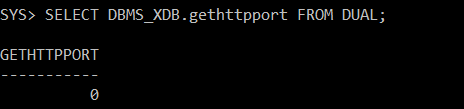
EXEC DBMS_XDB.sethttpport(0);
To avoid error on Oracle 12c Apex ORA-24247 network access denied by access control list (ACL) execute the below batch plsql
BEGIN
DBMS_NETWORK_ACL_ADMIN.APPEND_HOST_ACE(
host => ‘*’,
ace => xs$ace_type(privilege_list => xs$name_list(‘connect’),
principal_name => ‘APEX_200200’,
principal_type => xs_acl.ptype_db));
END;
/
COMMIT;
BEGIN
DBMS_NETWORK_ACL_ADMIN.APPEND_HOST_ACE(
host => ‘localhost’,
ace => xs$ace_type(privilege_list => xs$name_list(‘connect’),
principal_name => ‘APEX_200200’,
principal_type => xs_acl.ptype_db));
END;
/
COMMIT;
Oracle REST Data Services Installation (ORDS)
Here we are using ORDS to front APEX application.
Unzip the ords binary to D:\oracle and rename to ords
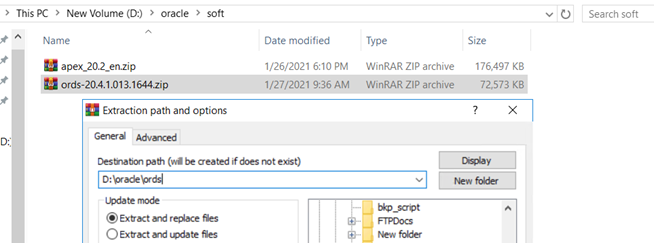
Create a directory config under ords
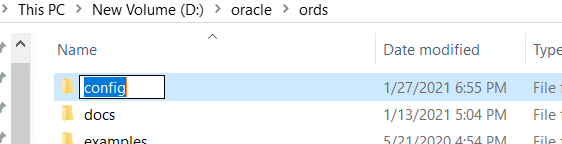
From the APEX folder copy the image folder to ords folder
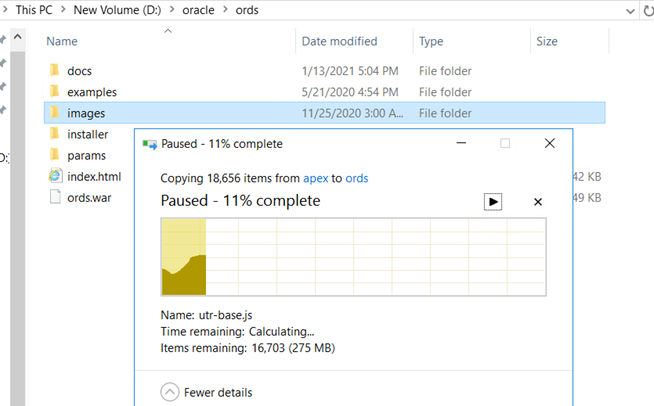
Open command prompt, point to directory d:\oracle\ords
execute below command to start with ORDS installation
java -jar ords.war
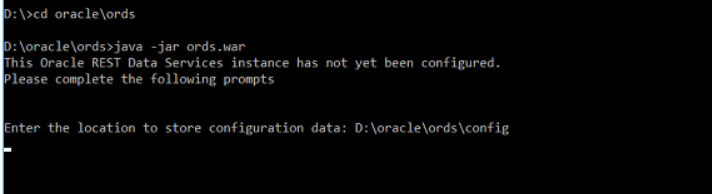
Choose location for Store Configuration data-> D:\oracle\ords\config
Note : for administrator account we use database SYS users and it’s password. for other credentials we have given password P#ssw0rd2021
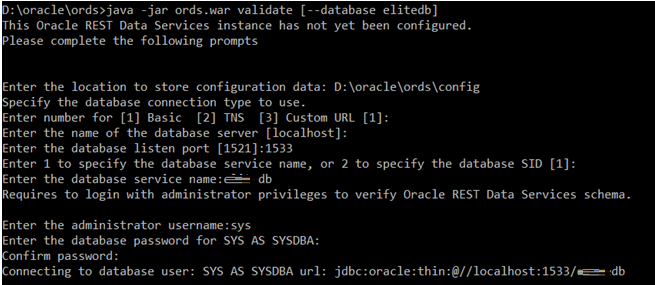
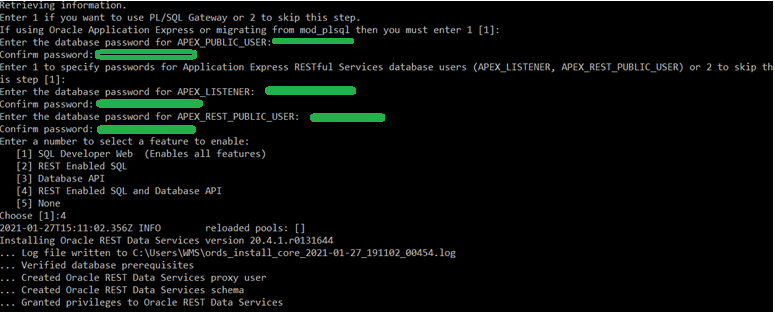
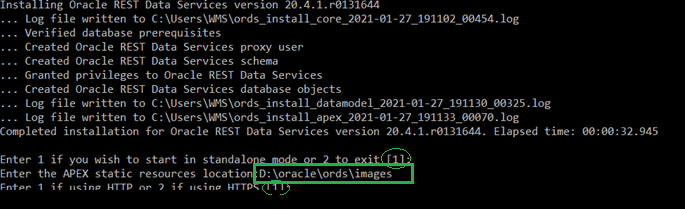
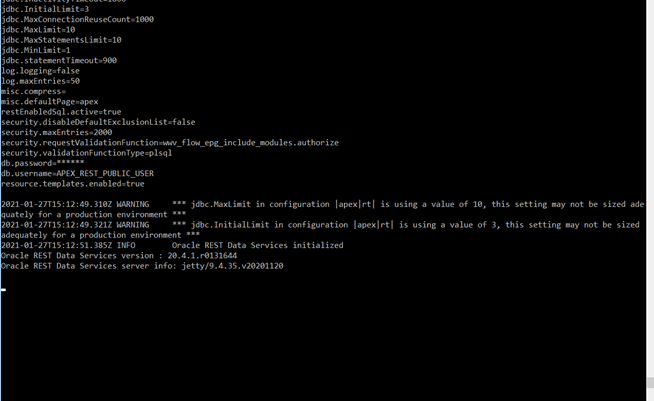
Now access the URL and check
http://127.0.0.1:8080/ords / http://localhost:8080/ords or ip address
http://192.168.0.102:8080/ords
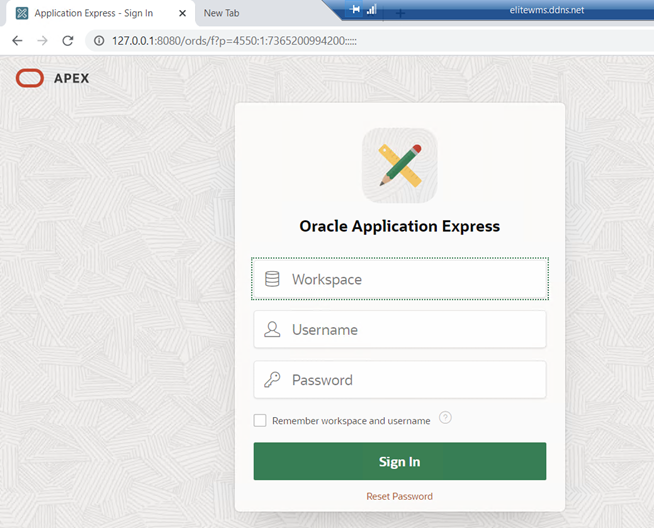
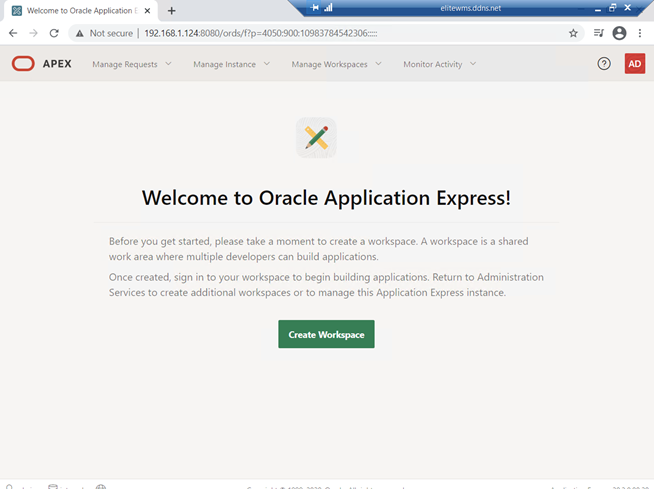
APEX ADMINISTRATION
To start Apex after server restart, Open command prompt and execute below command
cd d:\oracle\ords
java -jar ords.war
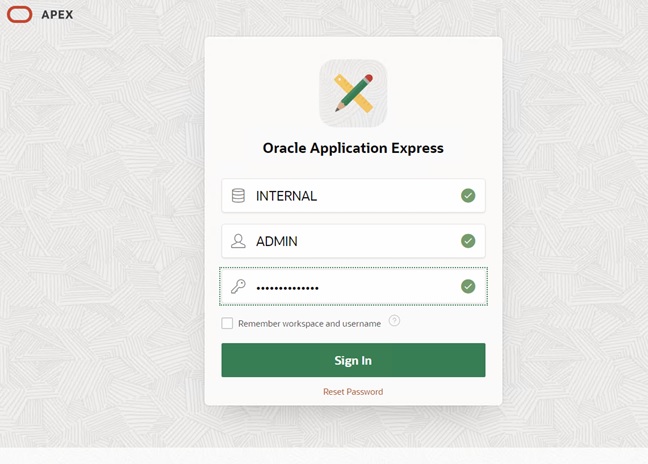
Hi,
I’m beginning to Oracle-apex, I found this article very helpful, But I want to Install Oracle-APEX on Oracle 19c instead of 12cR2.
Would you like help me, Please!
OR write a blog for Oracle-apex Installation on 19c.
thanks
email address will not be published