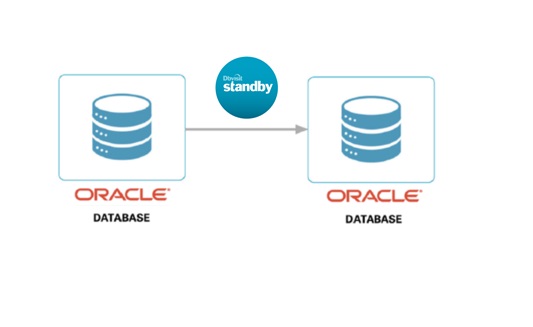Dbvisit Standby is the #1 Disaster Recovery software for Oracle Standard Edition databases, providing easy creation and management of standby databases.
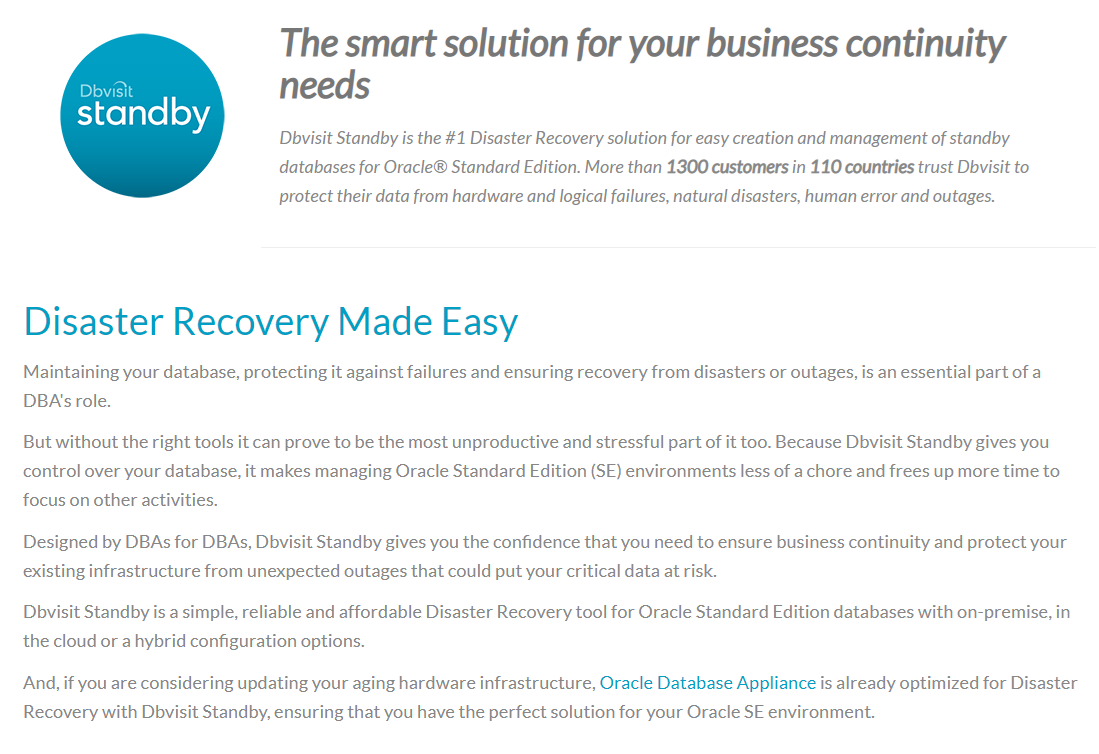
For more details https://dbvisit.com/
DBVISIT INSTALLATION AND CONFIGURATION [LINUX]
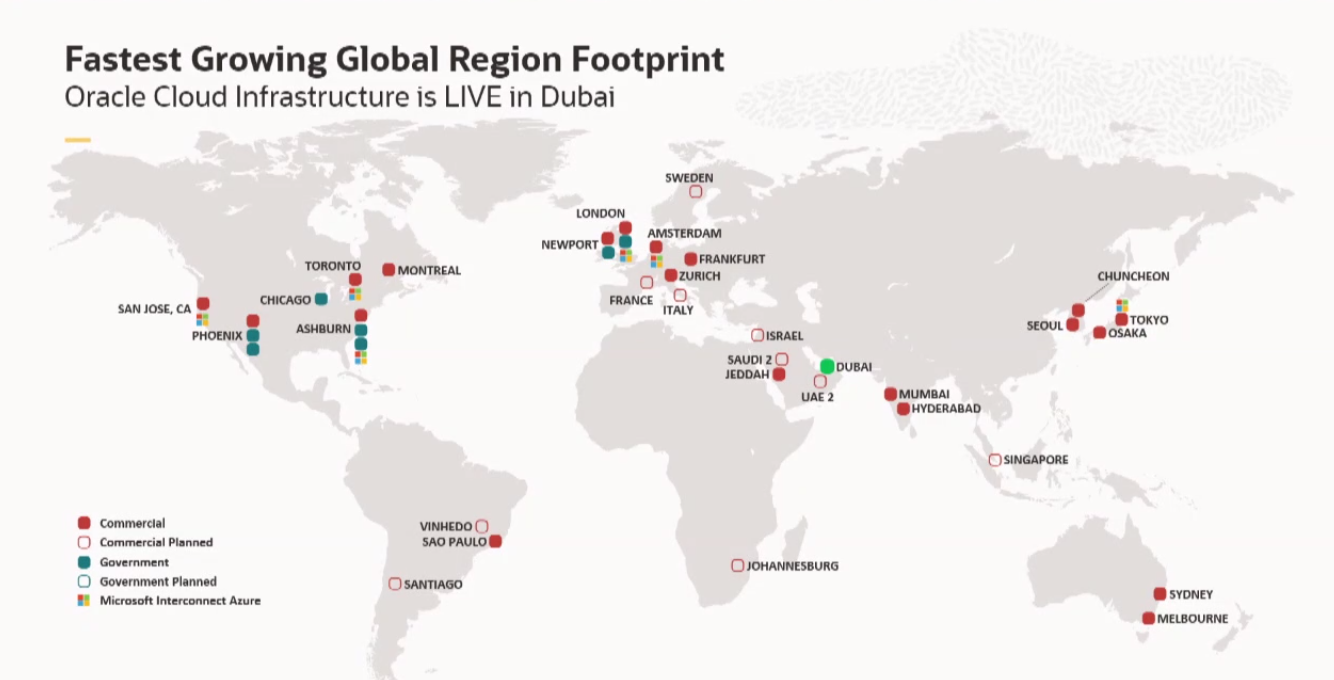
Create directory for DBVISIT visit installation and configuration, login as Oracle OS user and execute below
mkdir –p /DBVISIT/dbvisit
unzip the dbvisit tar file by executing below command
tar xf dbvisit-standby*.tar
Go to the installation directory and execute ./install-dbvisit to install the dbvisit
cd /DBVISIT/dbvisitin/installer/
./install-dbvisit
Provide the installation directory path for the DBVisit “/DBVISIT/dbvisit/” and choose option 1 to install dbvisit components
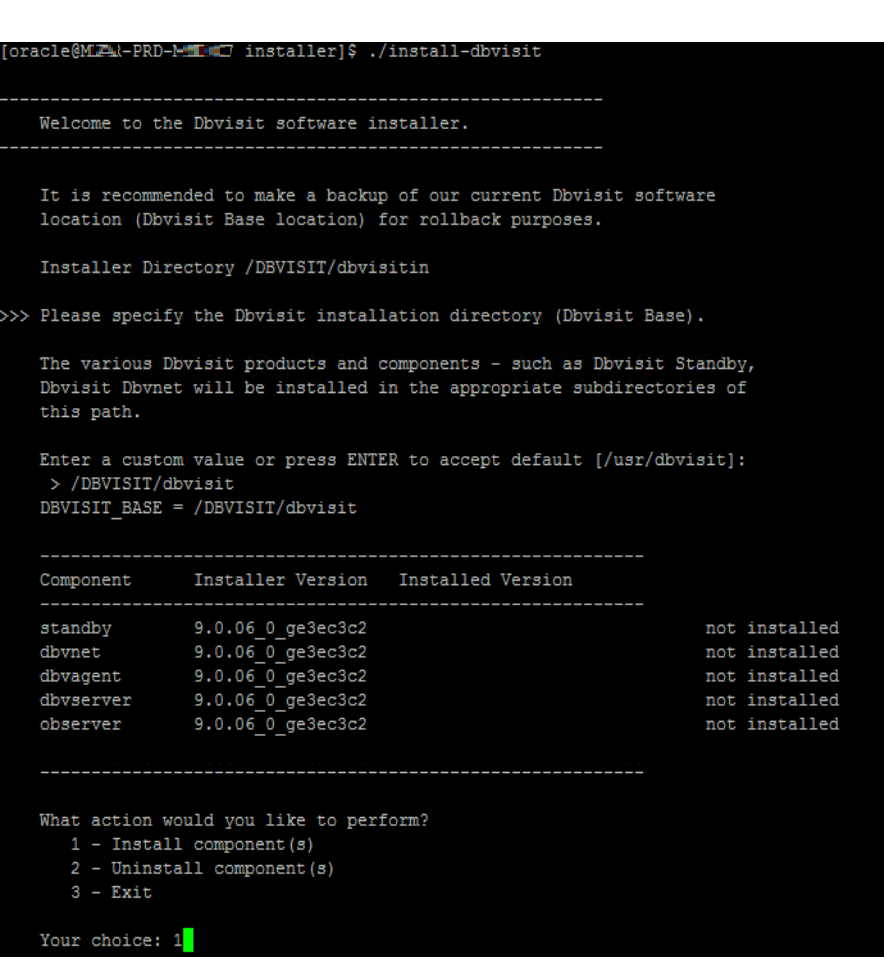
Choose Option 1 to Install core Components
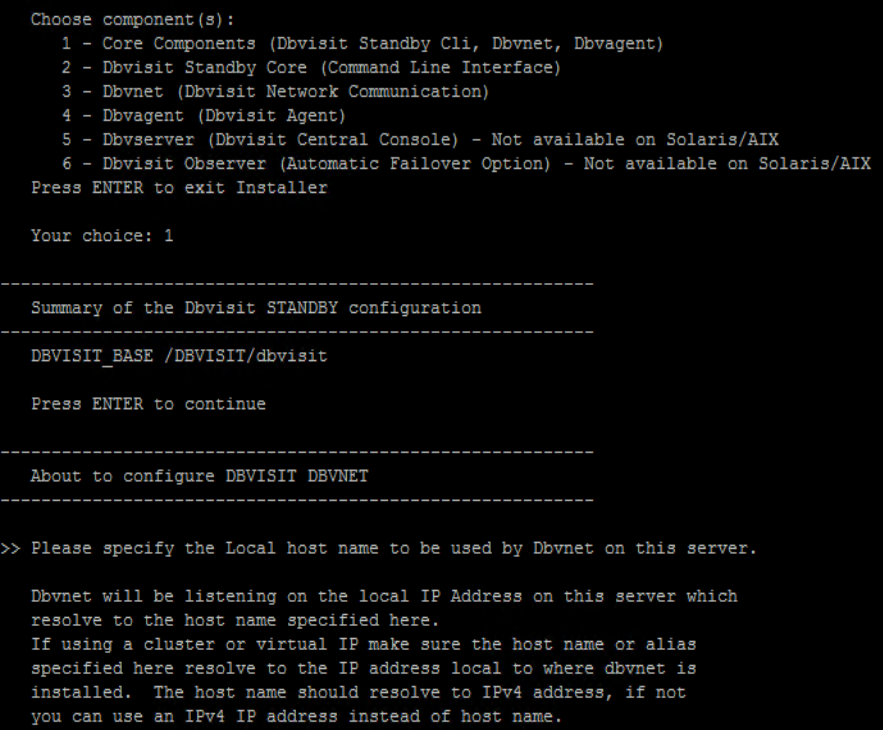
Choose the default port number for the installation 7890 for the dbvnet componet, Select the hostname by default no need to change any thing

Enter the password used for dbvnet administration, required at the time of Dbvserver GUI configuration
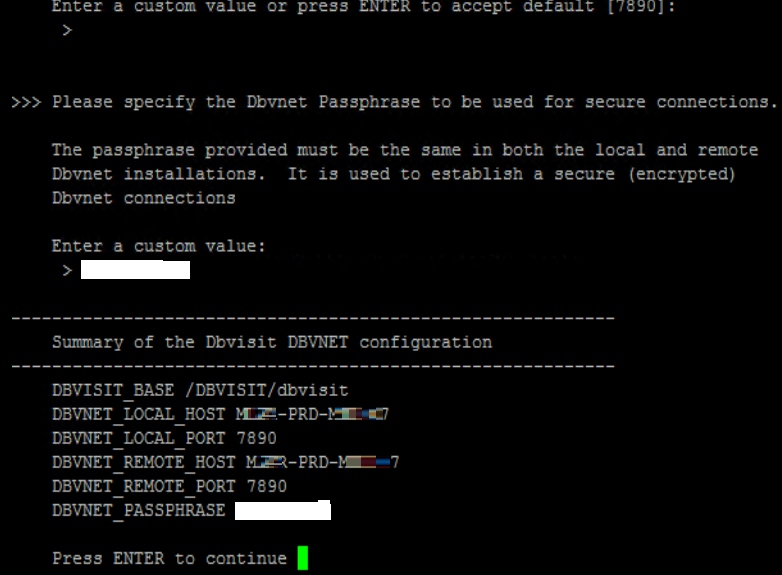
Choose the default port number for the installation 7891 for the dbvagent componet, Select the hostname by default no need to change any thing
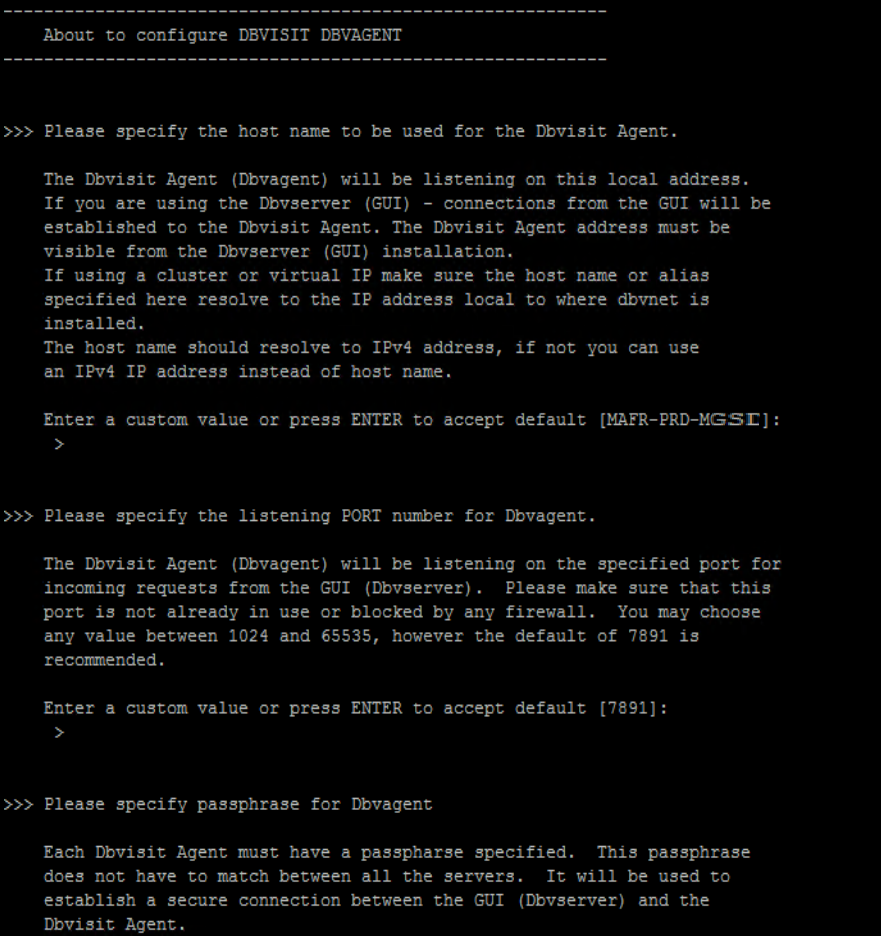
Enter the password used for dbagent administration, required at the time of Dbvserver GUI configuration
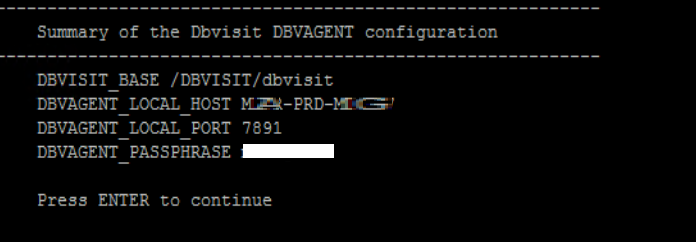
Validate the Dbvisit installation 3 components will be installed on Production database server, Enter 3 to exit

Administering DBVISIT component
Start dbvisit components dbvnet & dbvagent on Production server
On DR follow the same DB visit installation step of Production, expect last screen for installation Dbvserver
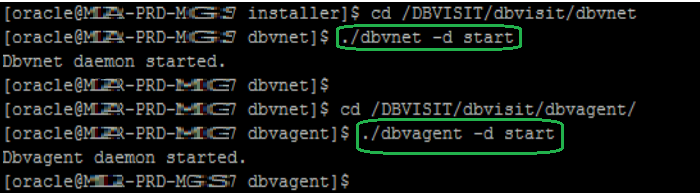
Instead of exiting , choose option 1 and Install the Dbvserver by entering 5
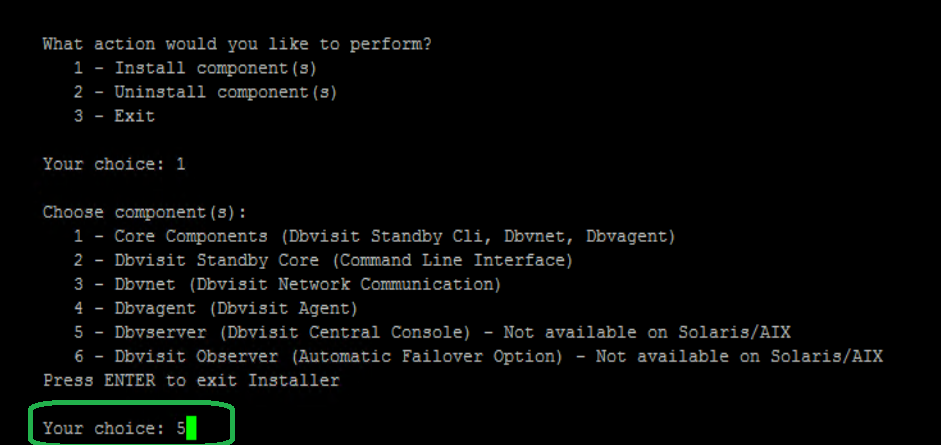
Choose the default port number for the installation 4433 for the Dbvserver componet, Select the hostname by default no need to change any thing
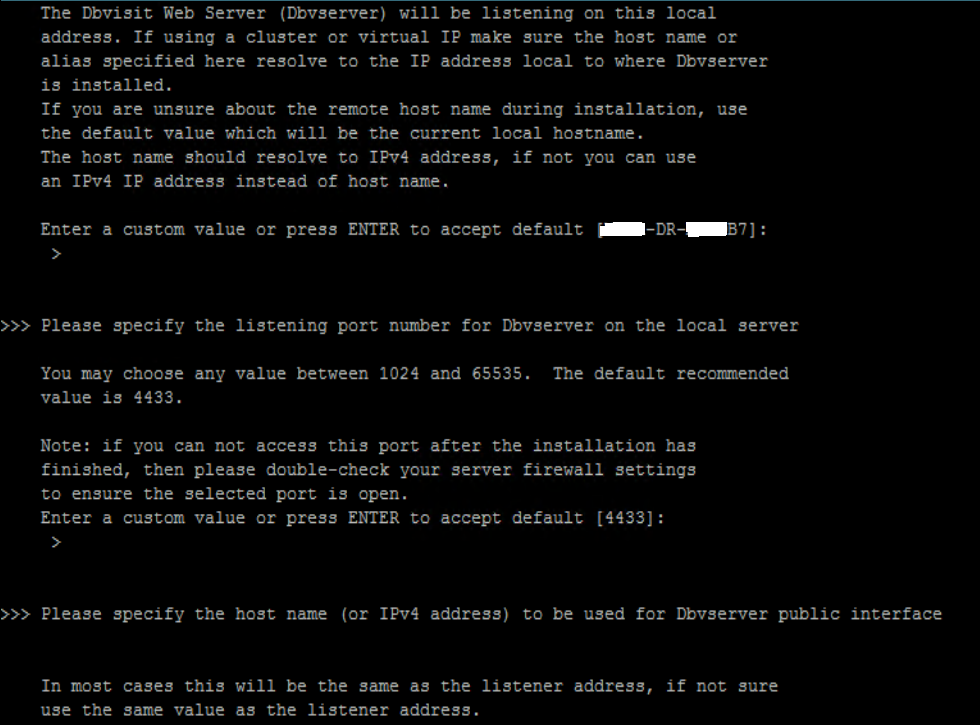
Validate the status of Dbvisit on DR, four components will be there, Dbvserver is for GUI administration
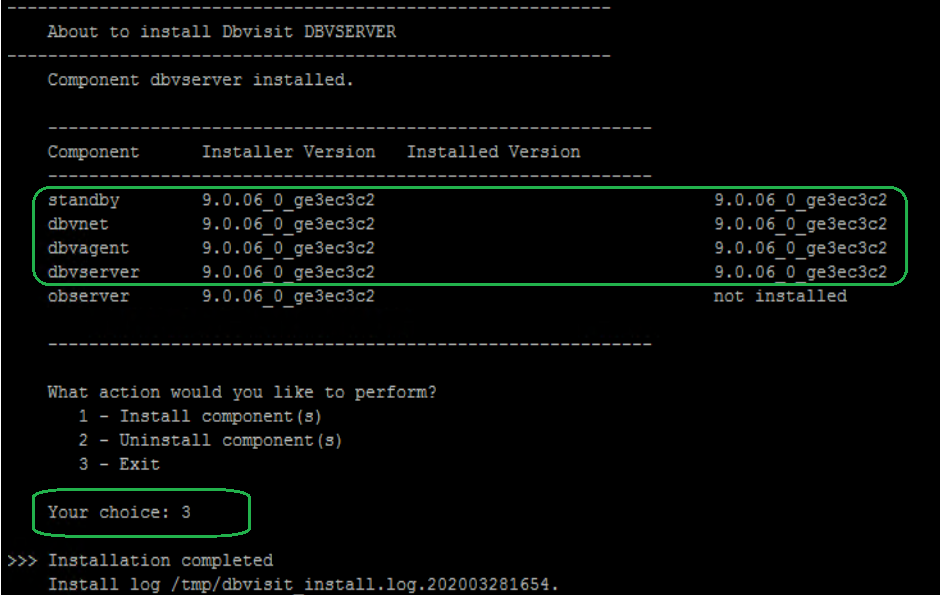
Start Dbvisit service on DR
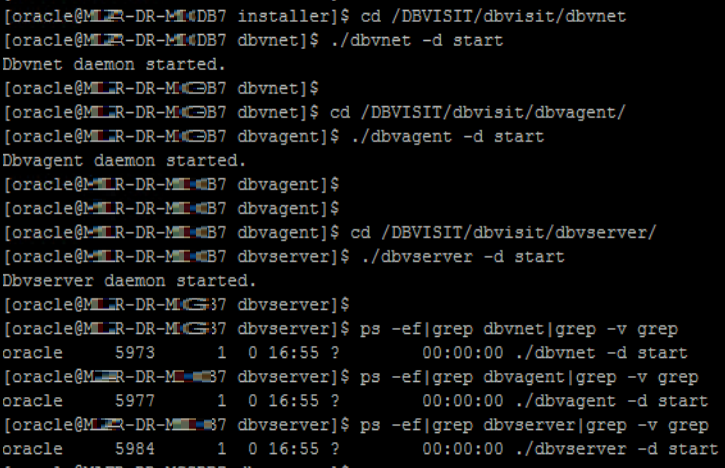
DBVISIT CONFIGURAITON AND DATABASE SYNC
Login to the Dbvserver GUI console configured on the DR database
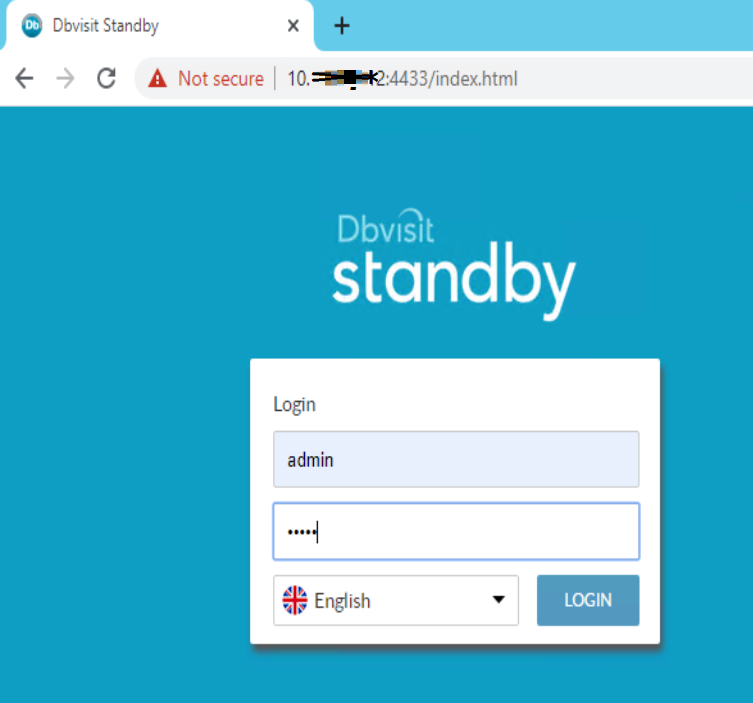
Note: New implementation the Dbvisit Dbvserver GUI URL username and password will be admin/admin. We need to change after logging initially to Dbvisit.
Click on MANAGE USERS and change the default credentials
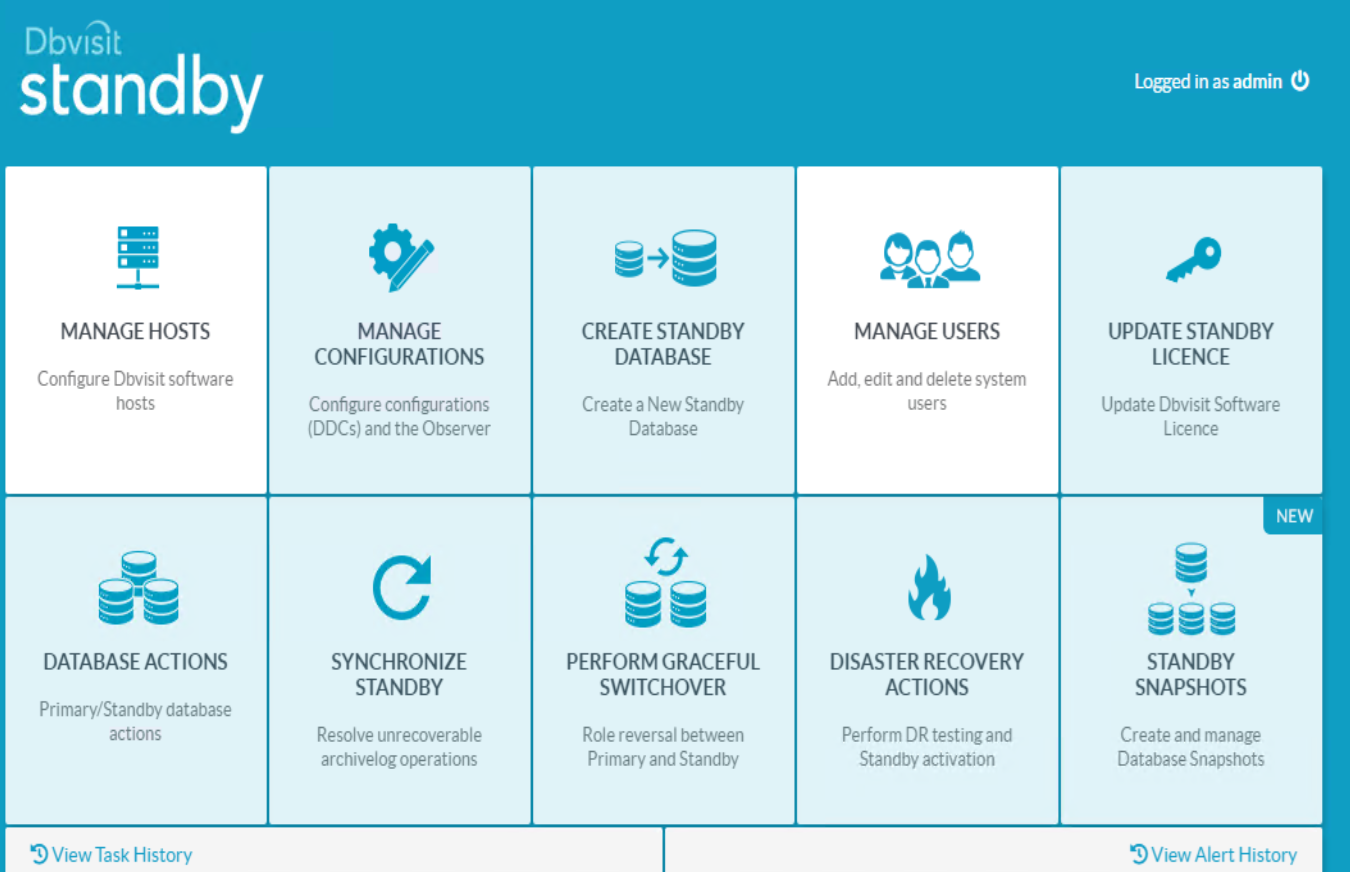
Click on the Edit option, provide the new credentials, and save
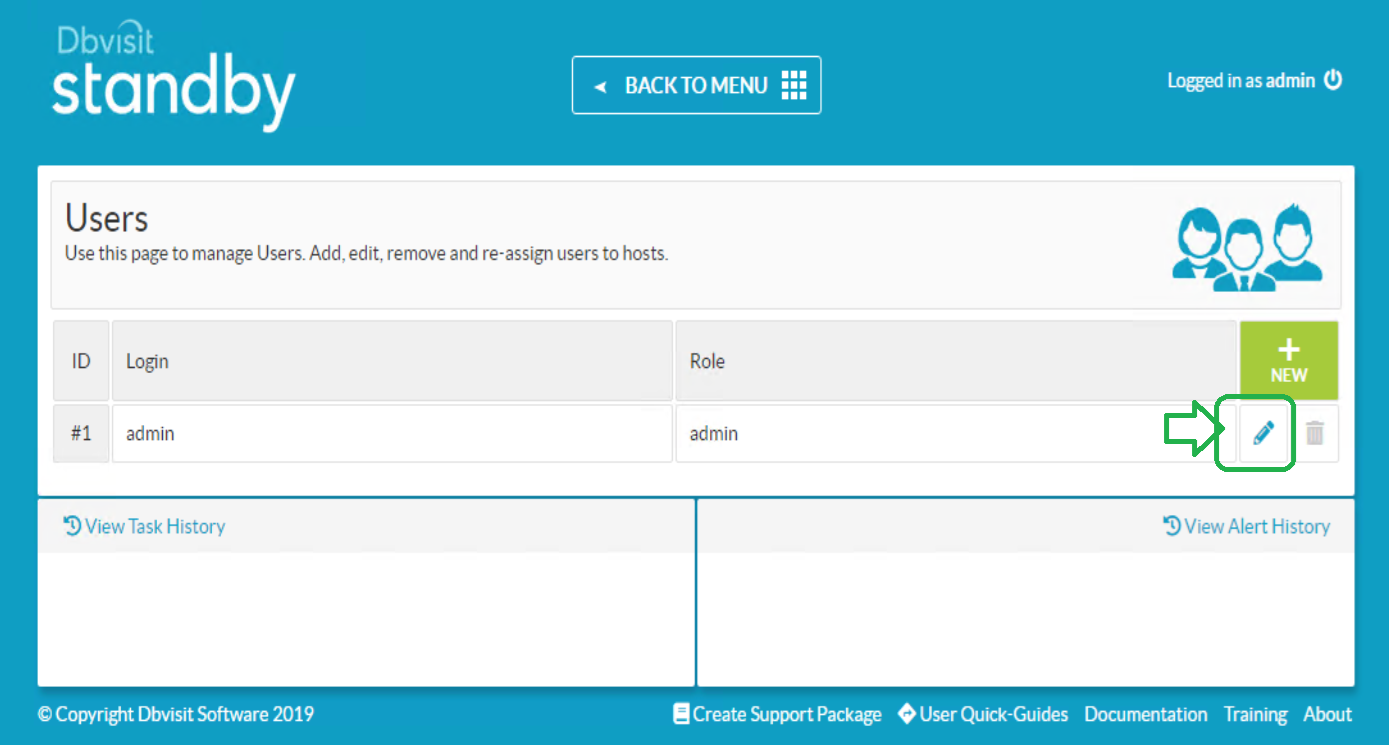
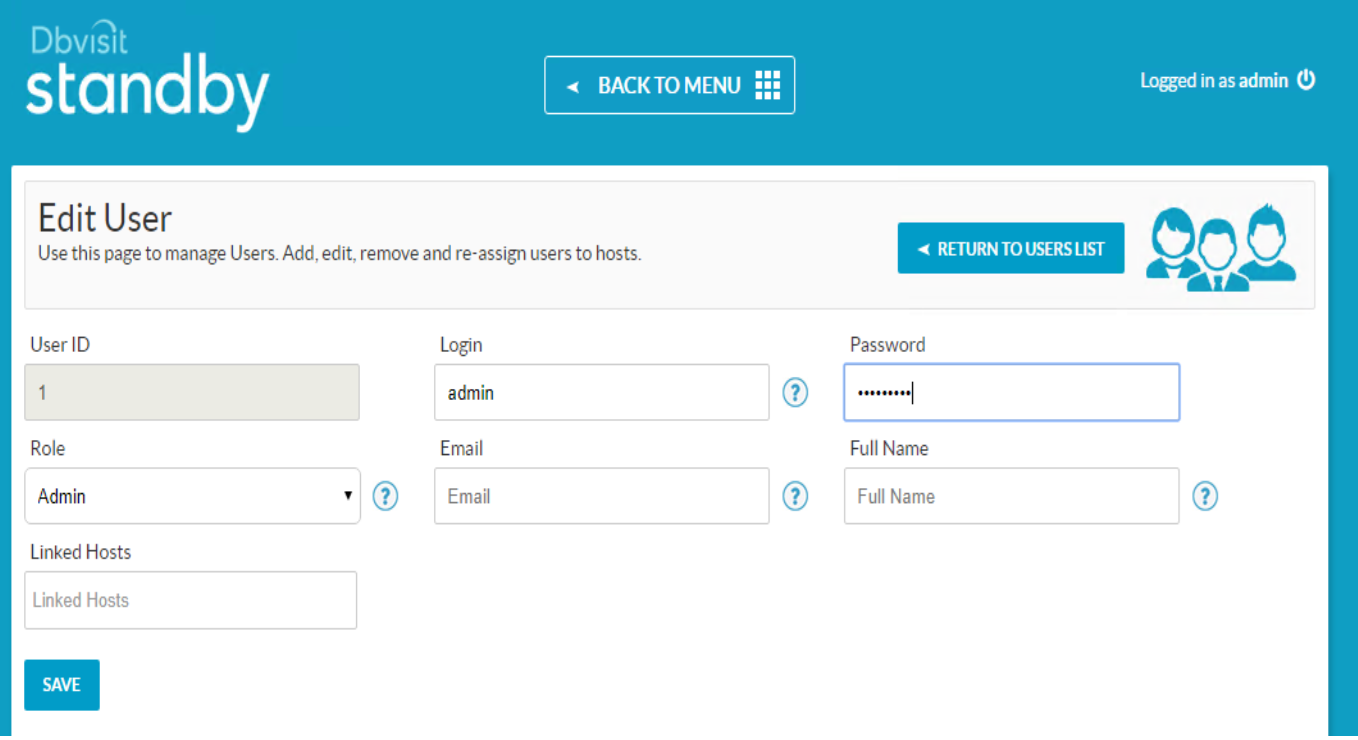
After making the credential change, go back to the main Menu by clicking BACK TO MENU option to back to the dbvisit dashboard
Click on MANAGE HOSTS to configure the host details,
Choose +New
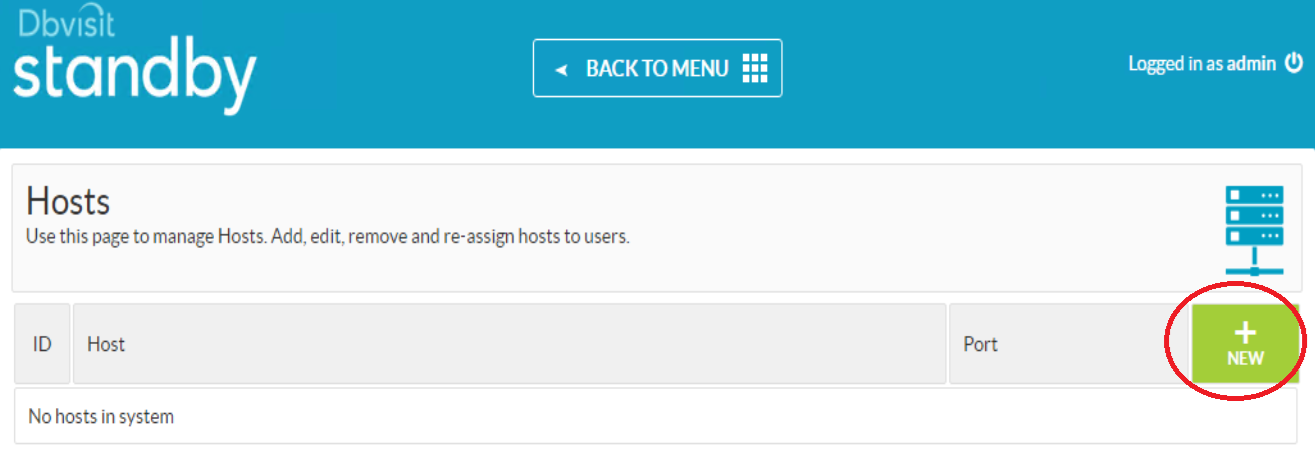
Enter the PROD DB details Hostname > Port > Passphrase,to validate click on Get Host OS, If gives correct O/P then details entered are correct. Click on CREATE NEWHOST. Enter DR DB Details and Created the host same way PROD Created
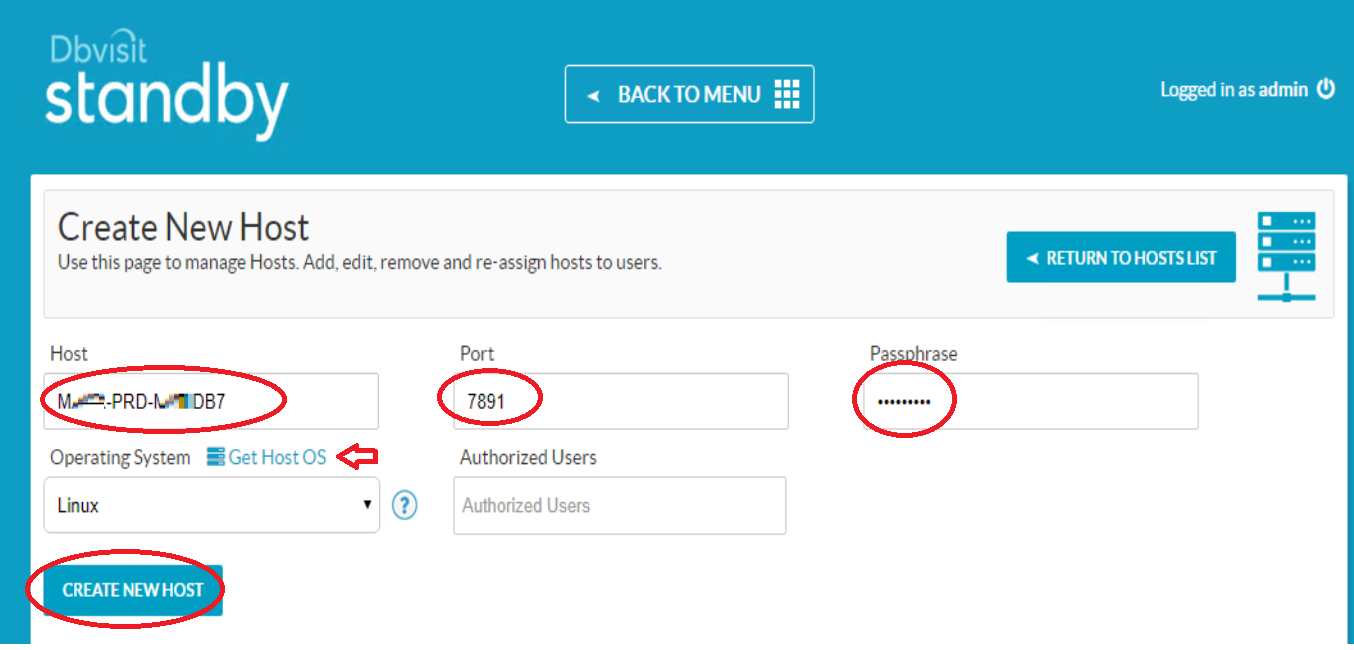
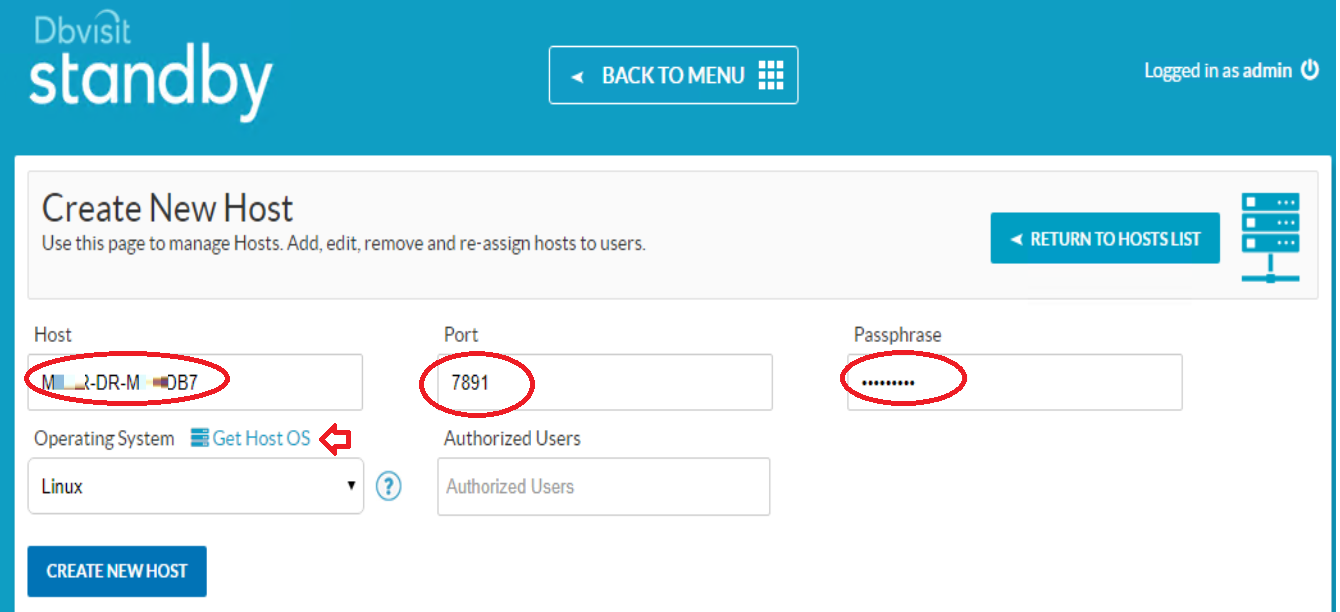
Once created check the status of both the host. there will be green tick mark.
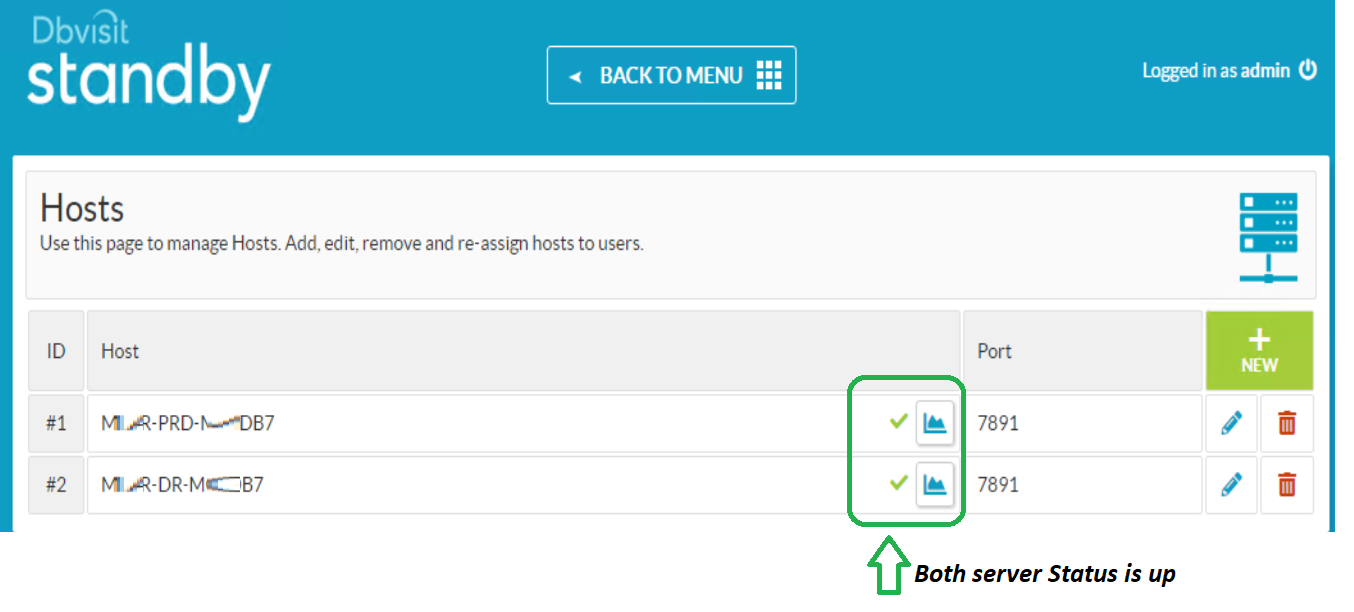
Click on MANAGE CONFIGURATION , to configure dbvist, here we will specify correctly which server is source and which is target (DR server) for database replication
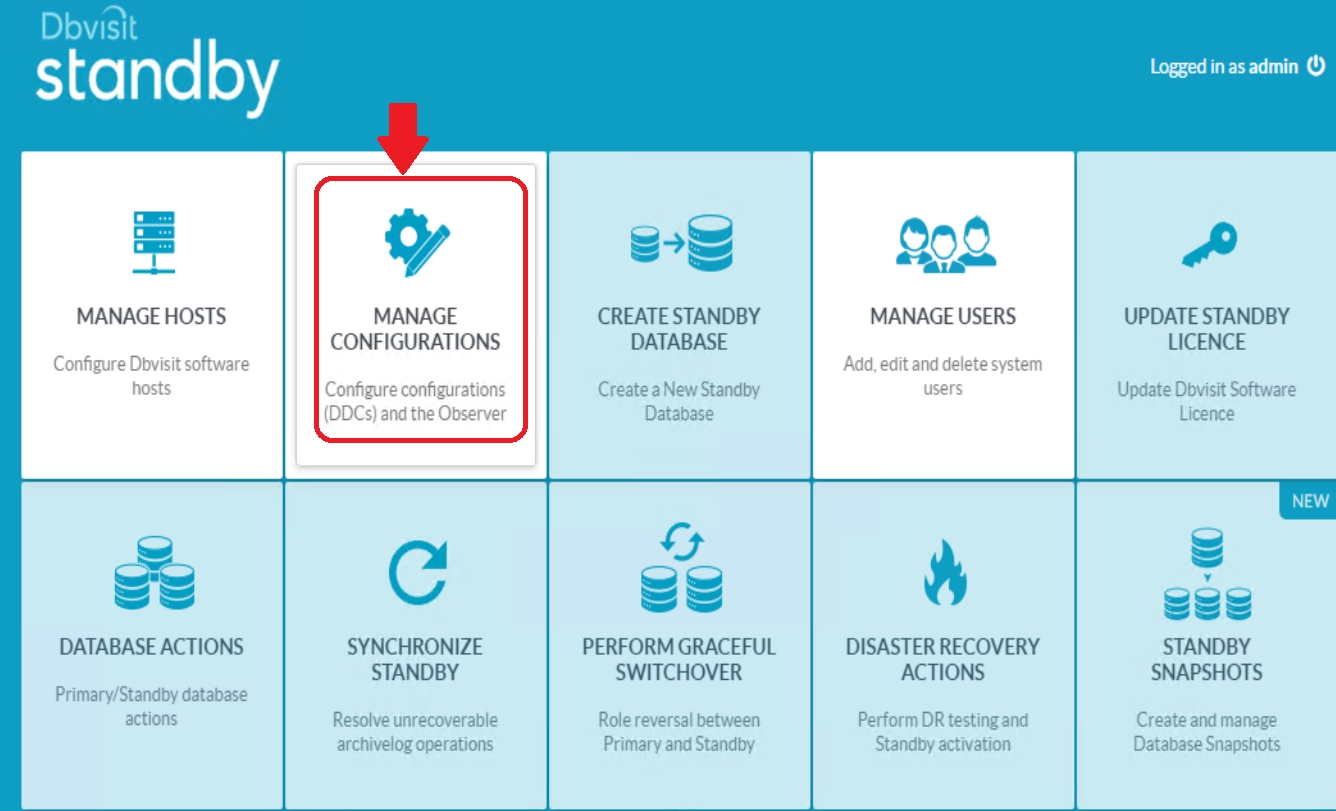
Click on +New and provide the details
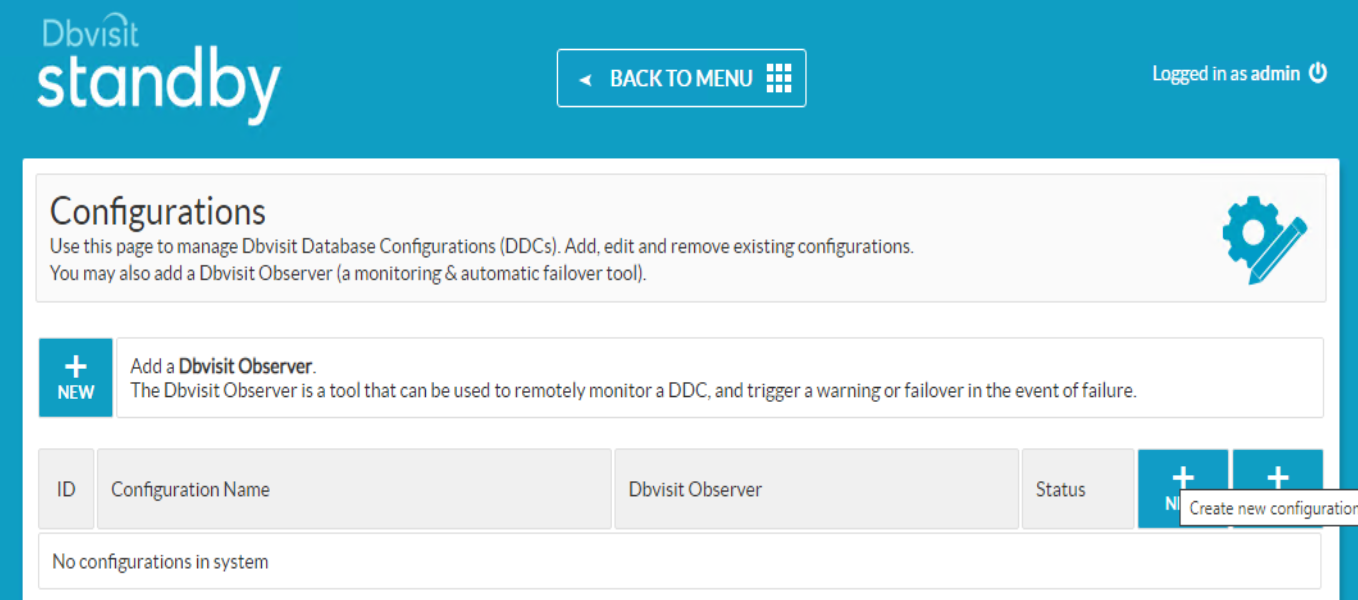
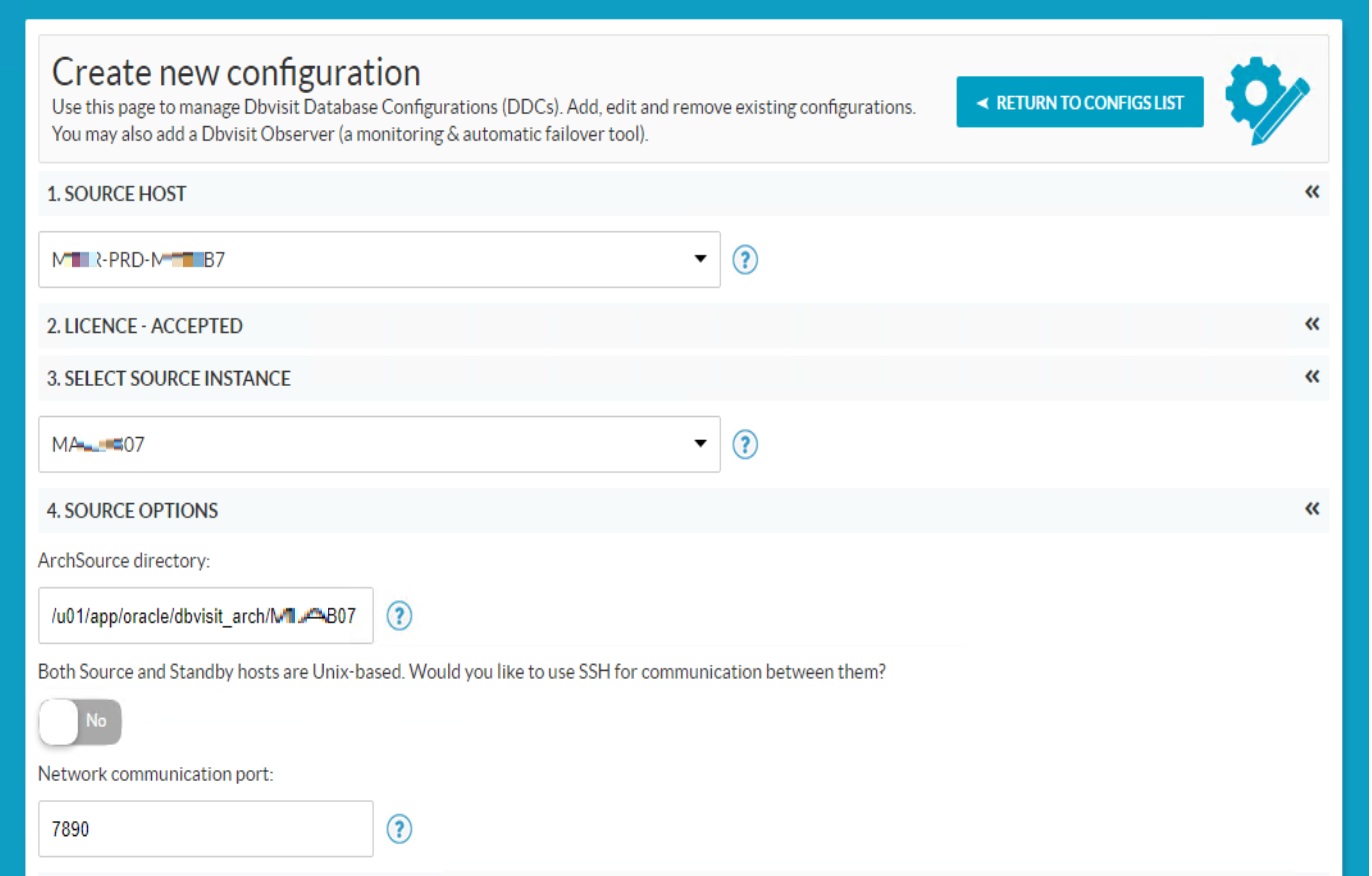
Once all details have been provided click on SUBMIT button
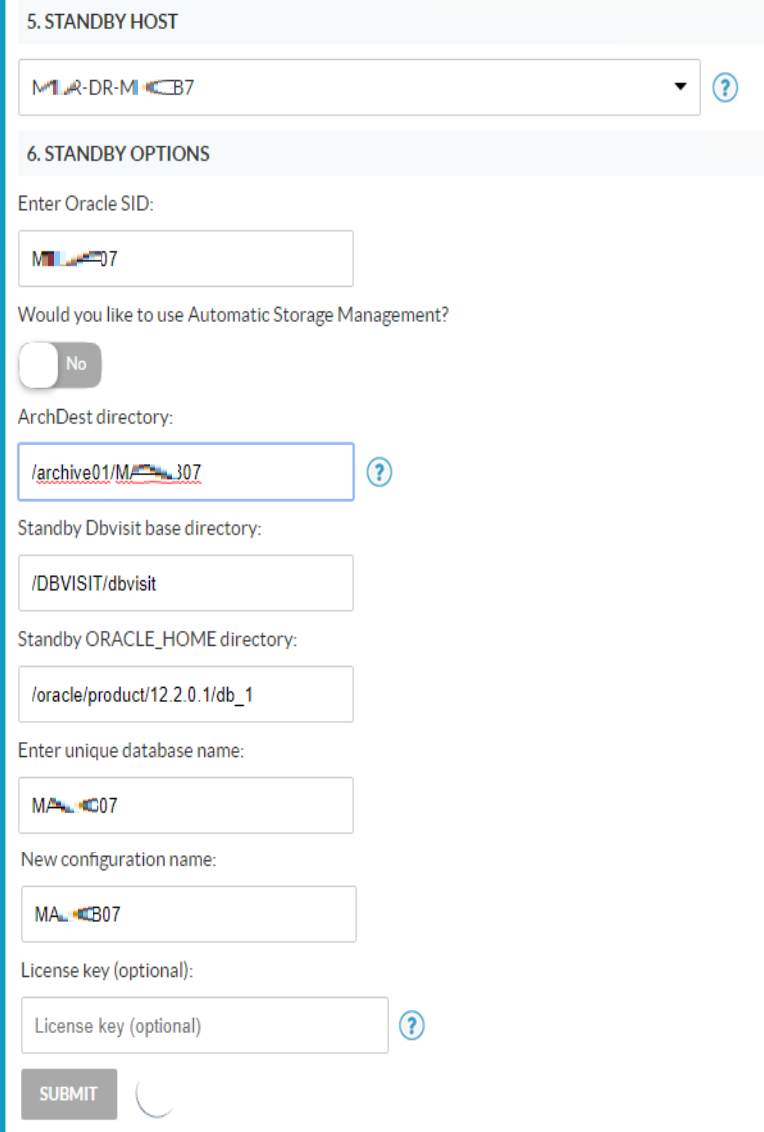
Check the status of the configuration file, if everything is OK there will be green tick mark.
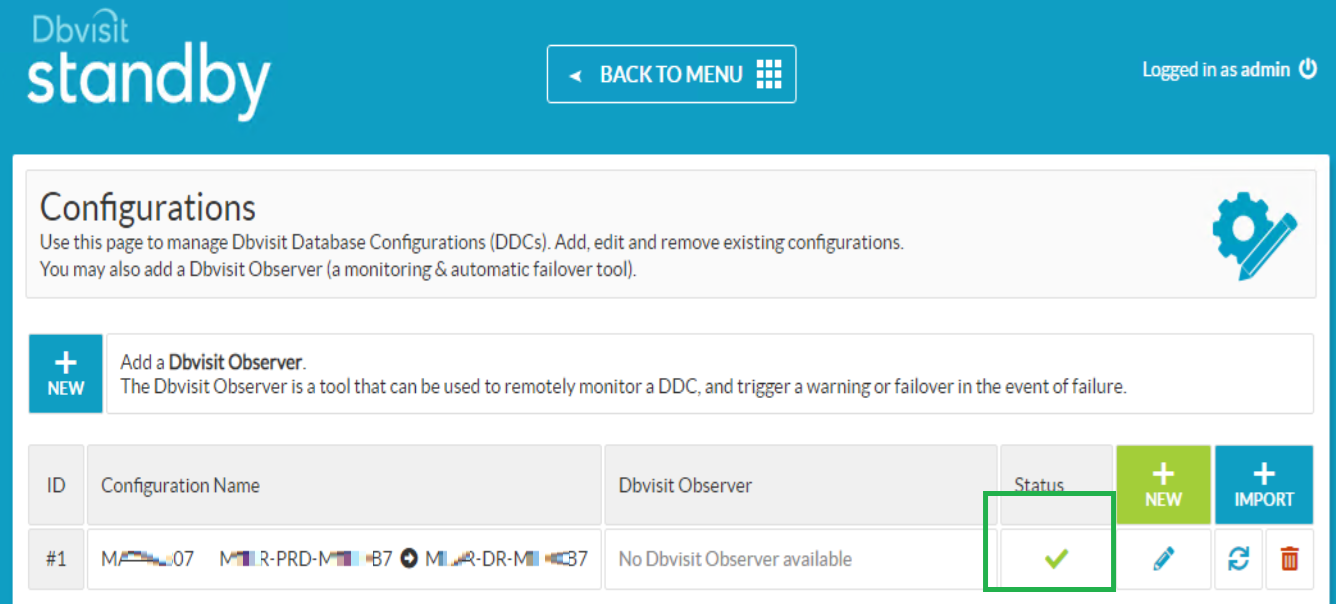
UPDATE STANDBY LICENSE
On Dbvisit dashboard click on UPDATE DBVISIT LICENSE and provide the license key received from DBVISIT team for the mapped DBNAME, and update the license.
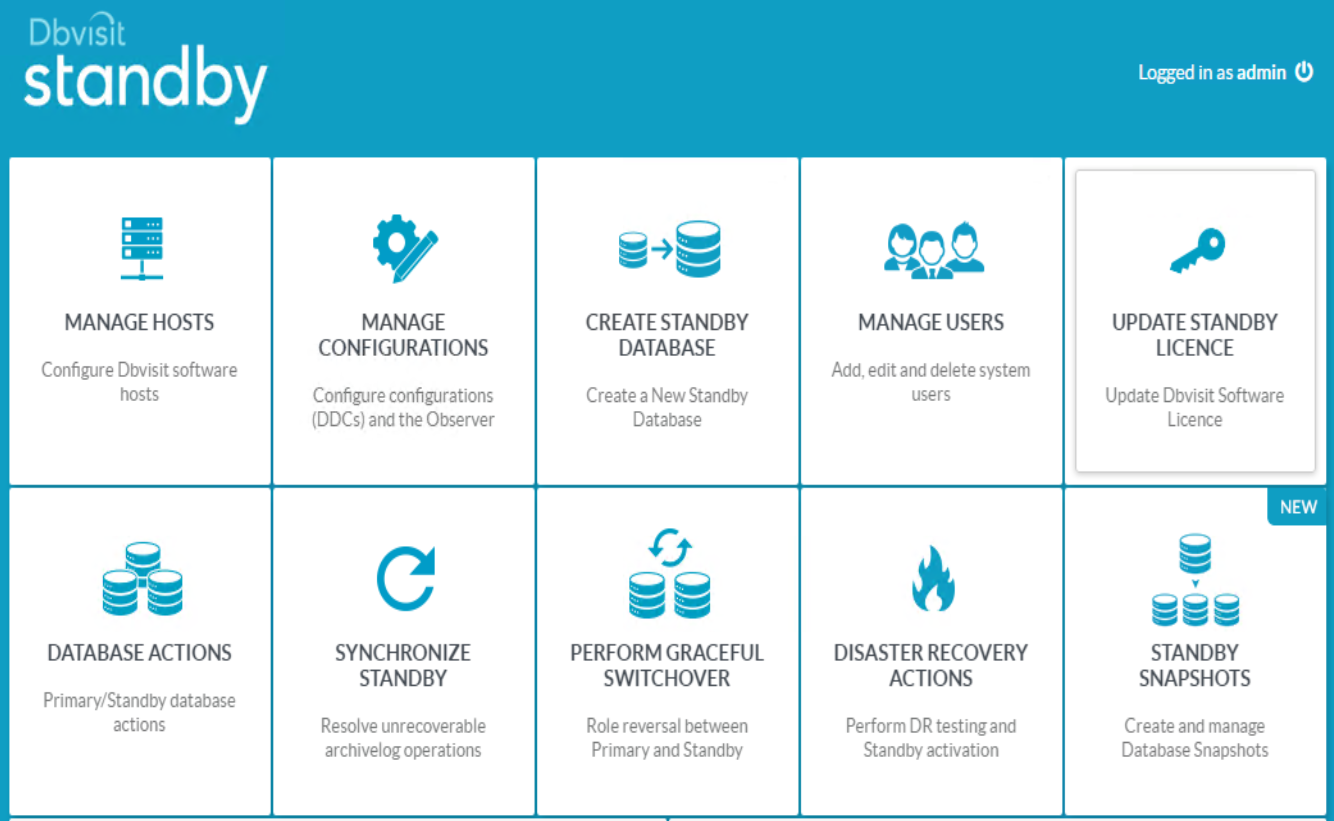
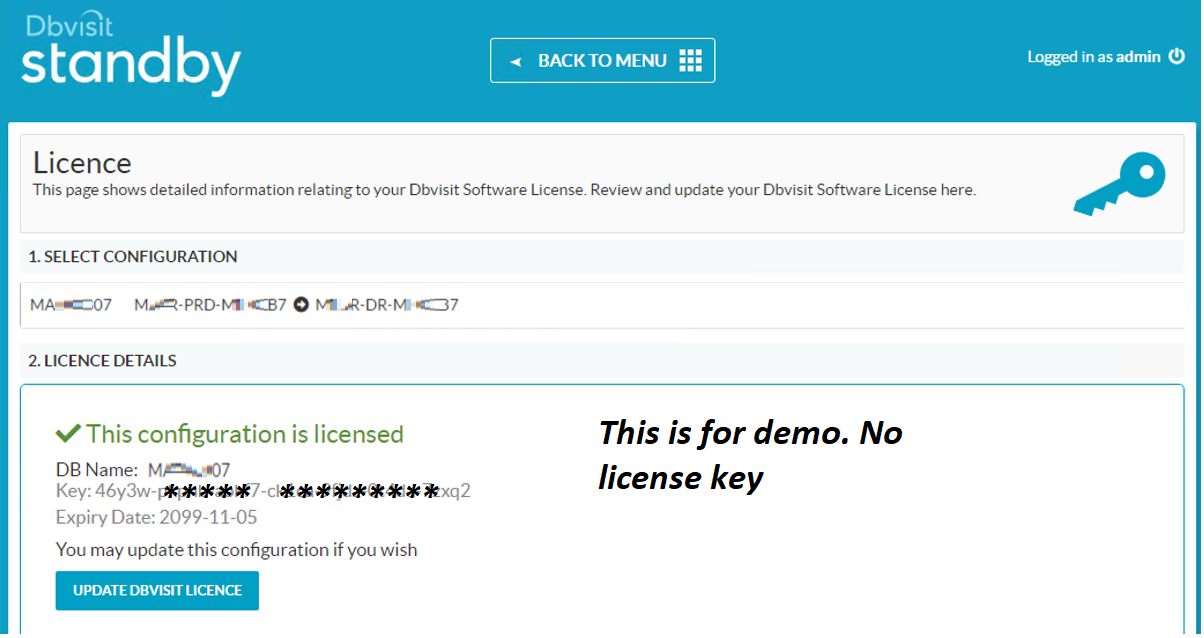
CREATE STANDBY DATABASE
Once all Dbvisit configuration is completed we can procced with create standby database by clicking CREATE STANDBY DATABASE
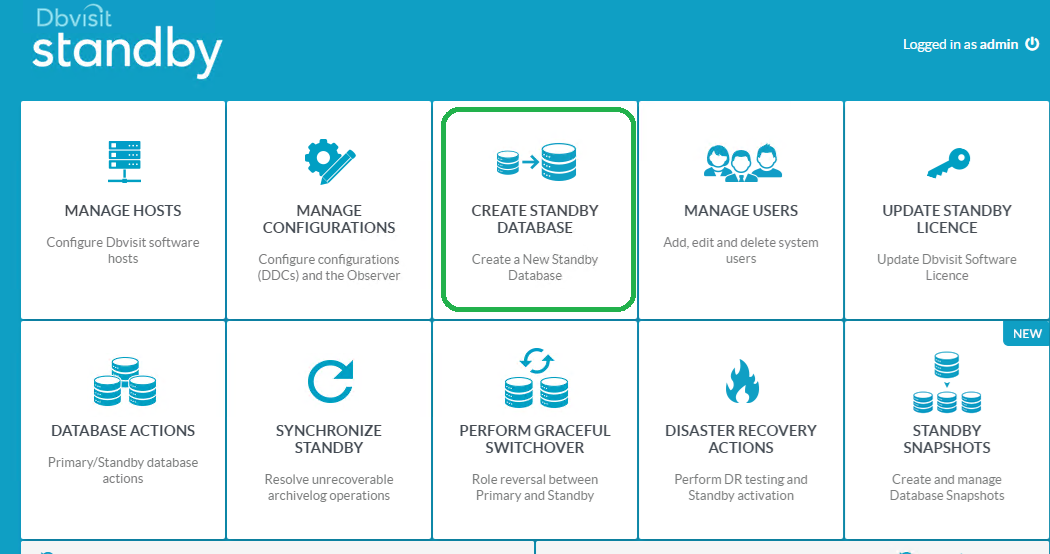
Select the configuration > NEW DATABASE
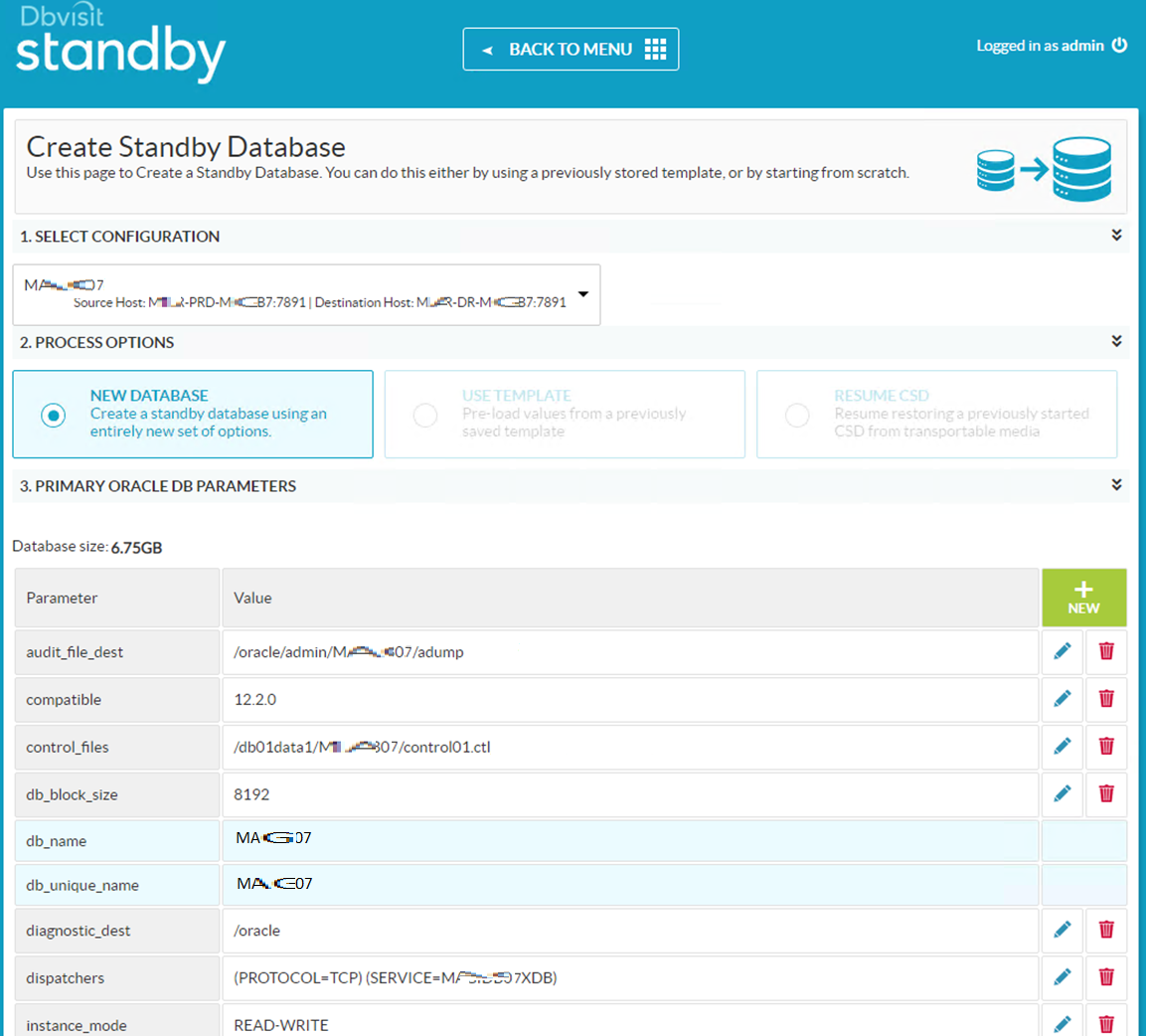
Provide the location where FULL Rman backup configuration to taken and restored on Production and DR database server. Once confirmed click on SUBMIT to start creating stand by database
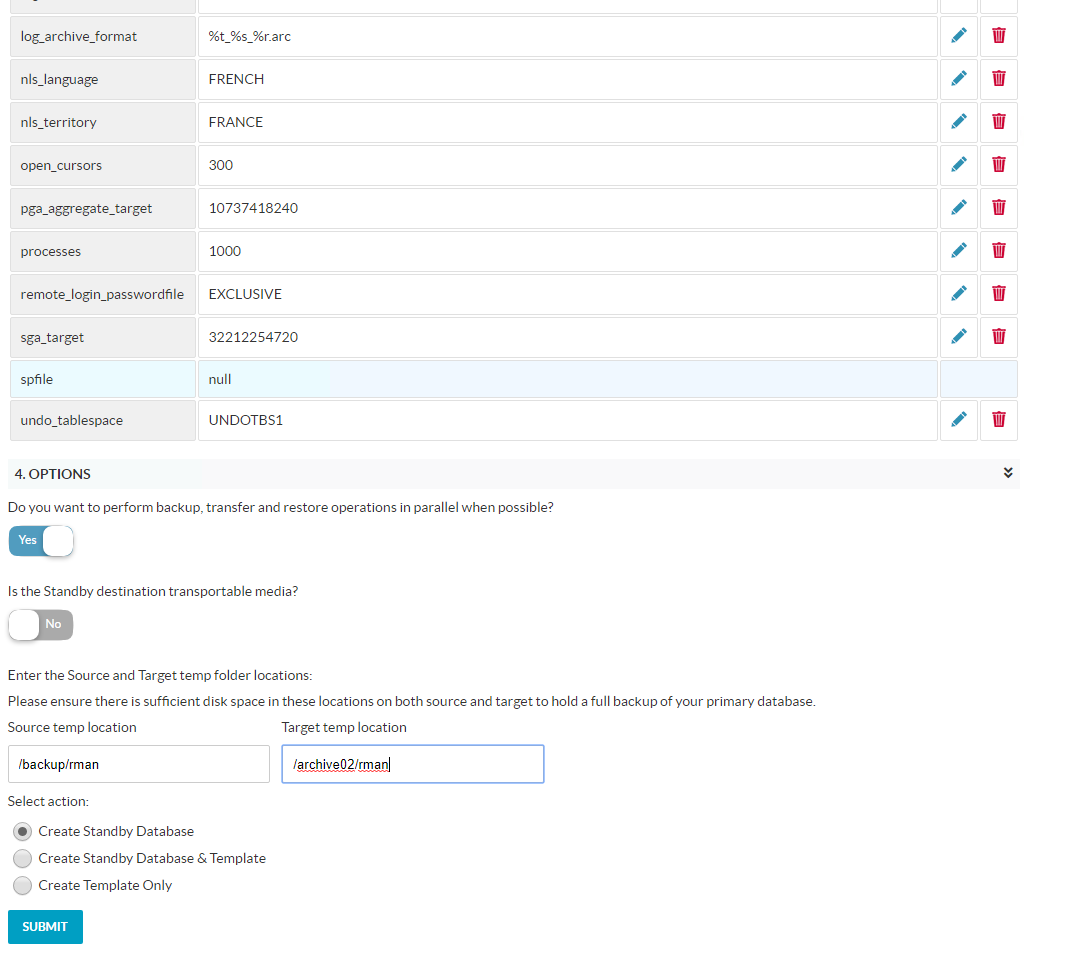
Wait for the task to get Finish. Before starting the Daemon.
Once Standby database created and initial sync completed, we need to start the daemon process on both production and DR by doing below steps.
On Dbvisit Dashboard click on DATABASE ACTIONS
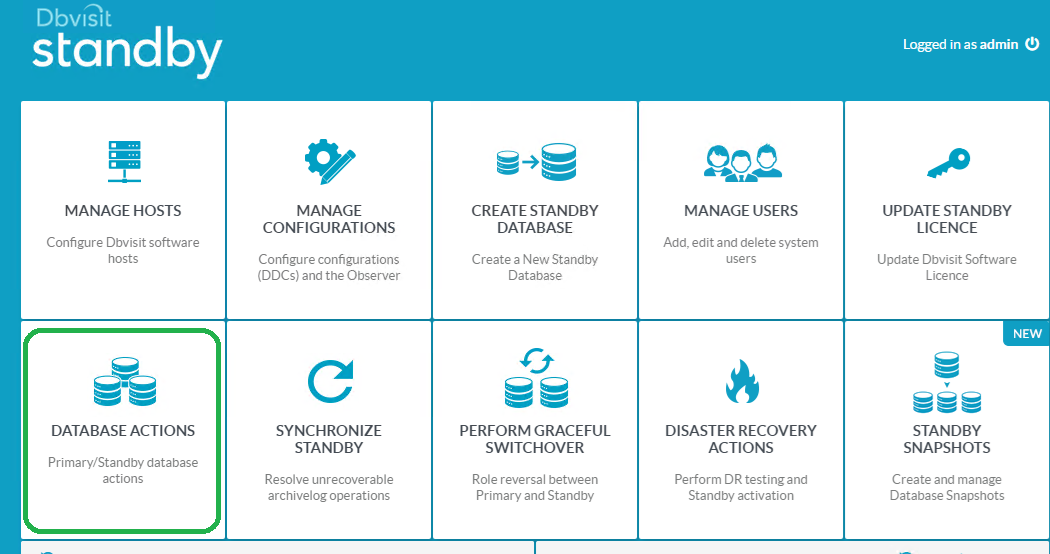
Click on fifth option on the Action tab for starting the daemon
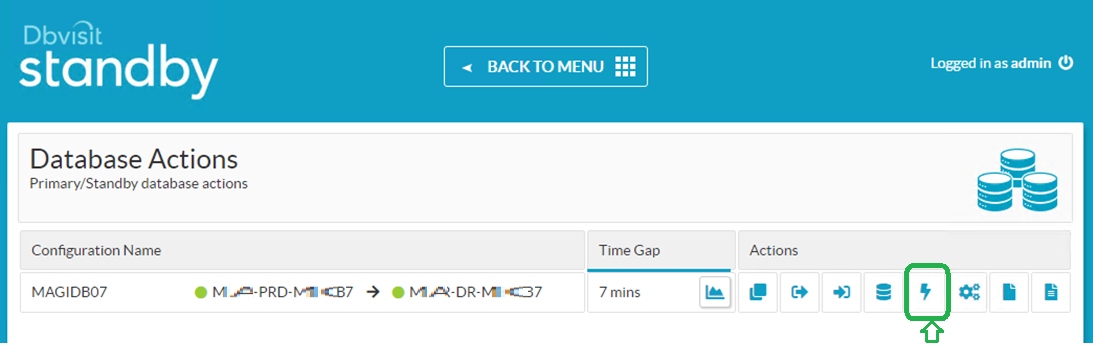
Check the status of Daemon on both Production and DR, start it if the Daemon is not running.
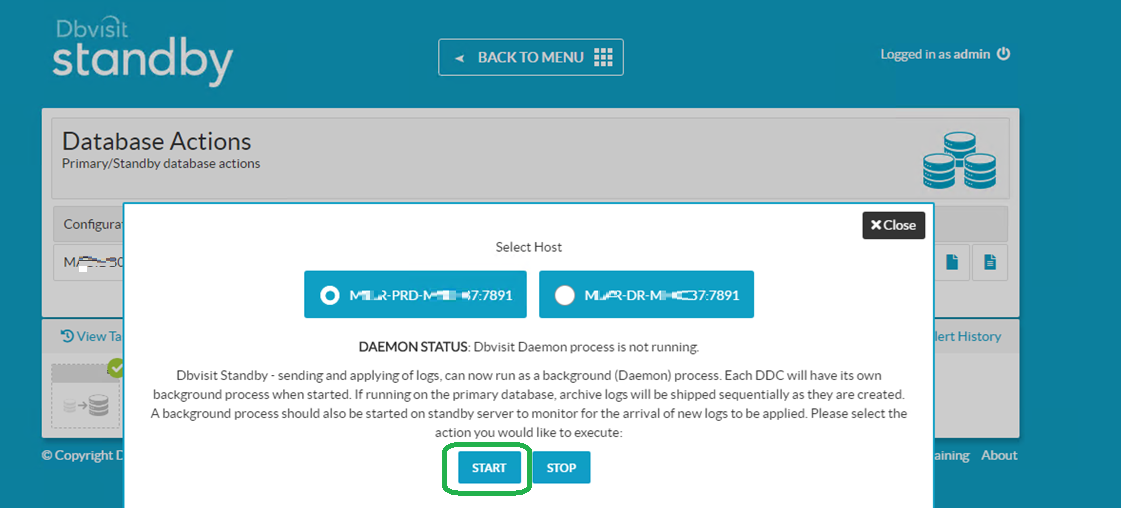
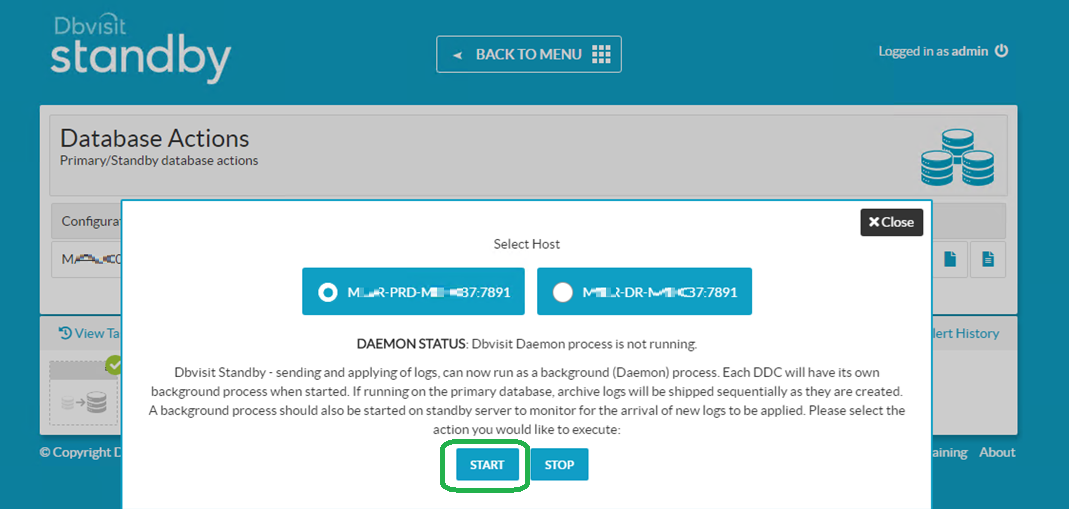
TESTING DATABASE SYNC ON DR
Login to Production Oracle database as sys user and create some test tables table on Production database by executing below commands
Create table dbvisttest (a1 number,b2 date);
insert into table dbvisttest values (1,sysdate);
On dbvisit dashboard Click on DATABASE ACTION, Click on fourth option on the Action tab for database activity and choose the DR database (eg : M***-DR-M**B7:7891)
Make the DR database to START READ-ONLY mode
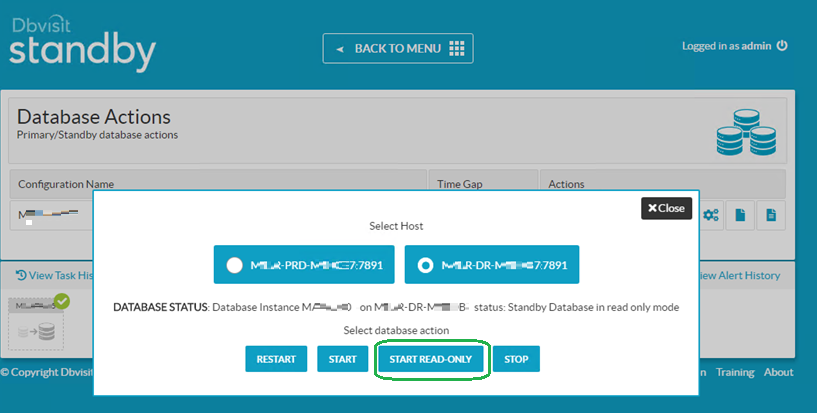
Once DR database is in Read only mode, we can access the DR database and execute some queries.
Confirm the table created on production is available on DR database by querying,
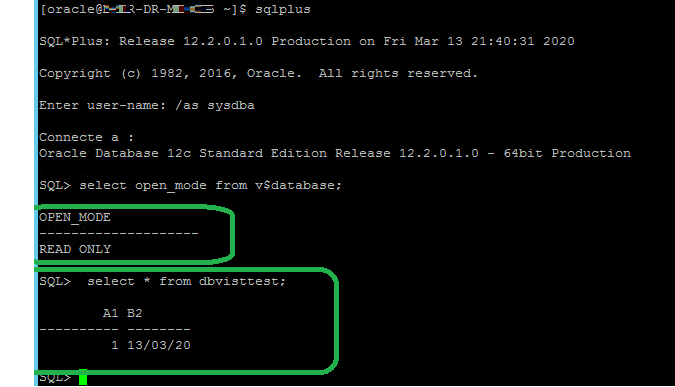
Once the testing is done shutdown DR database and make it back to recovery mode by following the below steps.
Dbvisit dashboard Click on DATABASE ACTION, Click on fourth option on the Action tab for database activity and choose the DR database
Make the DR database to STOP then START
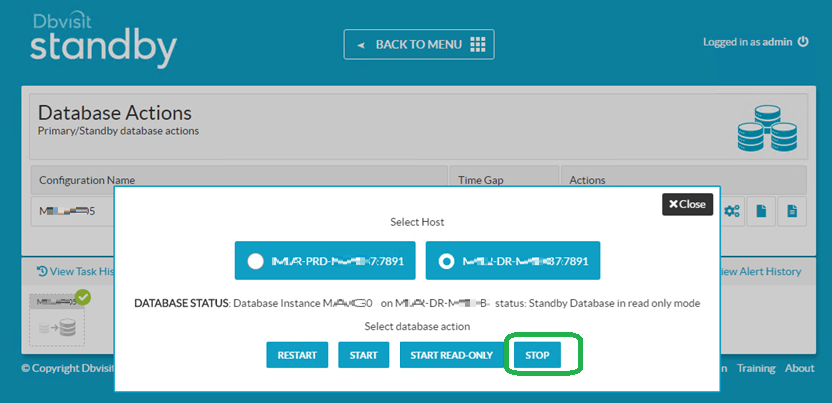
DR Database Status to be in Recover Mode
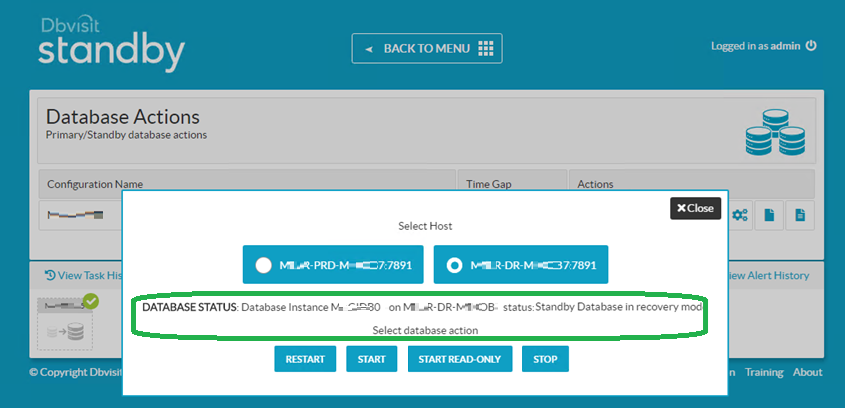
DBVISIT ADMINISTRATION
For performing any maintenance activities on Oracle database server, before shutting down the server we need to make sure the Dbvisit services is stopped and once server is up the Dbvisit service is started so the DR database will get sync with production database.
For ease administration, we have kept the scripts on all database servers where Dbvisit is configured.
Login as to Oracle user account execute the below scripts to start on stop service
dbvisit_start.sh -> Start the Dbvisit Services
dbvisit_stop.sh -> Stop the Dbvisit Services
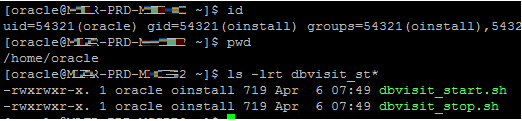
START DBVIST SERVICE
Tostart the service on Production, click on dbvisit_start.sh
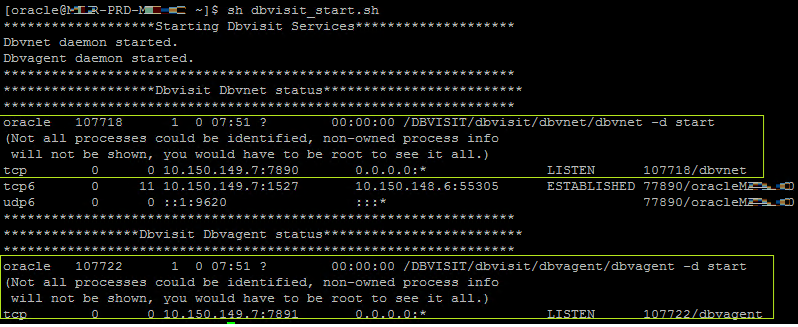
Validate the status of Dbvnet and Dbvagent. It will be in LISTEN mode
Tostart the service on DR server, click on dbvisit_start.sh
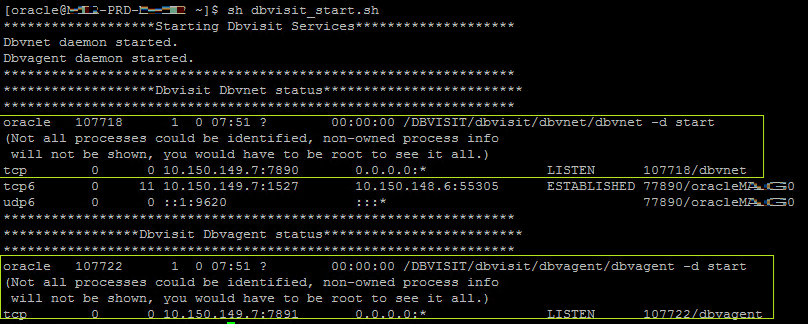
Validate the status of Dbvnet, Dbvagent and Dbvserver. It will be in LISTEN mode
Login to the Dbvisit URL configured on the respective DR database server
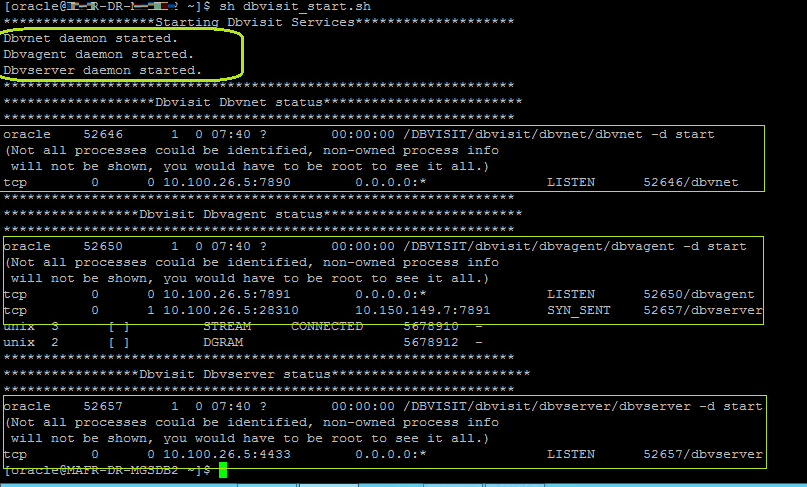
Dbvisit Dashboard > Click on DATABASE OPTIONS > Click 5th option(Daemon Action) on Actions Tab
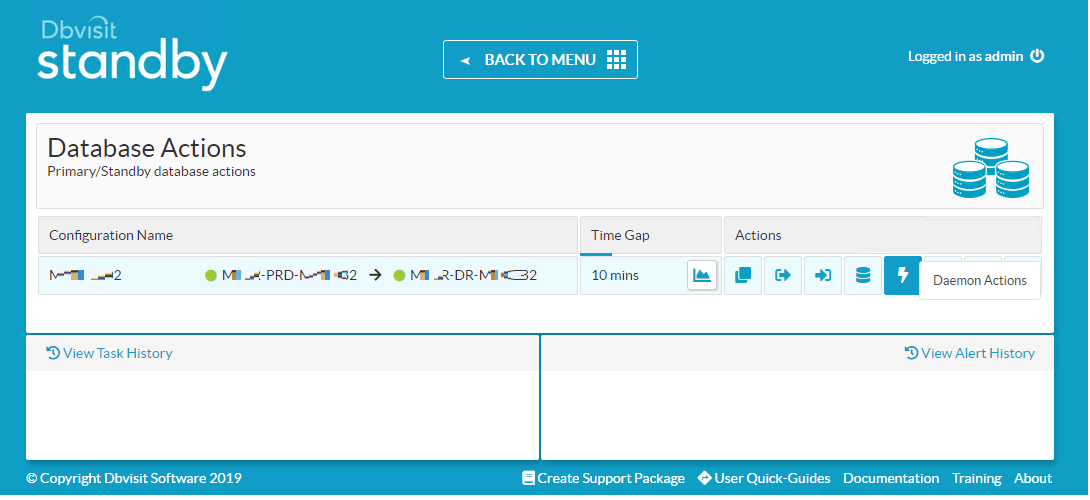
Vaildate the status of Daemon for Both Production and DR. If the Daemon is not running start the Daemon process
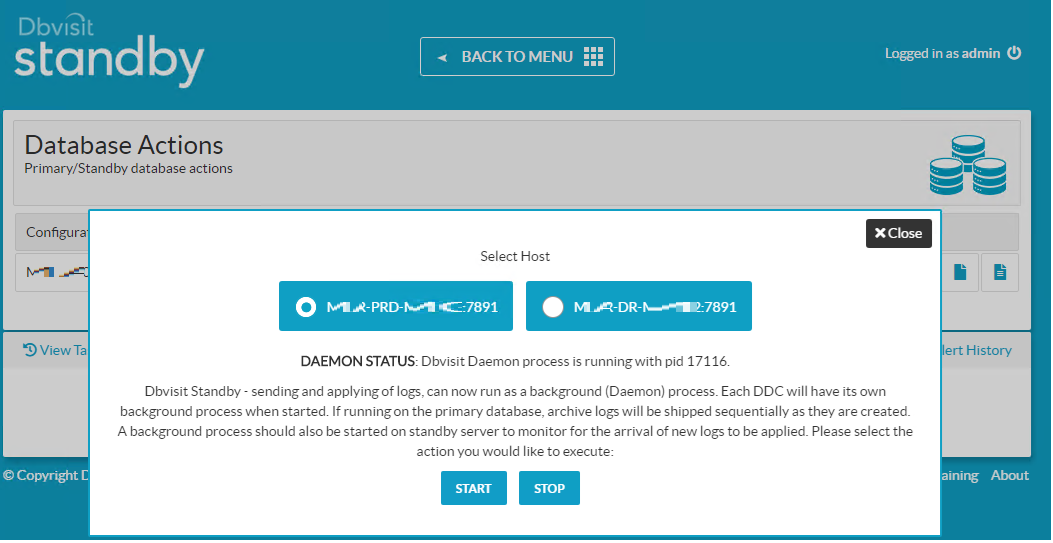
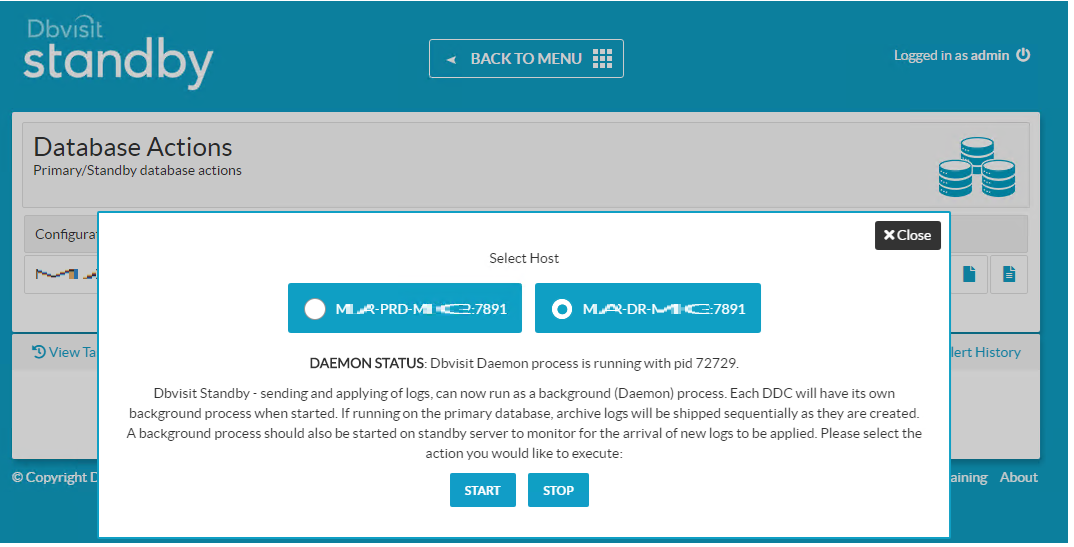
Check the status of DR database > Click 4th option(Database Actions) on Actions Tab.
DR database status to be “Standby Database in recovery mode“ if the status is down Click on START option
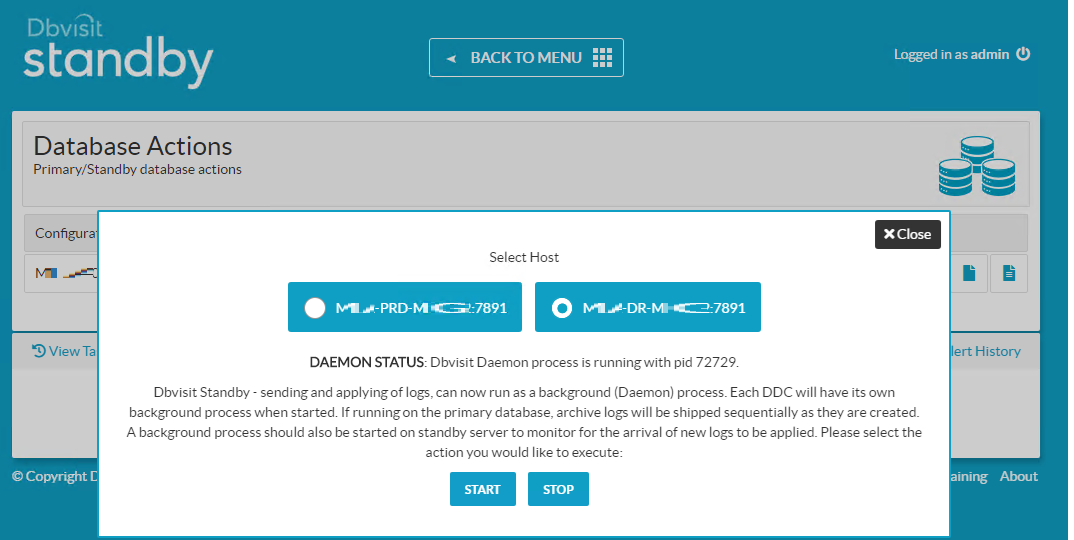
STOP DBVIST SERVICE
To stop the service on Production, click on dbvisit_stop.sh
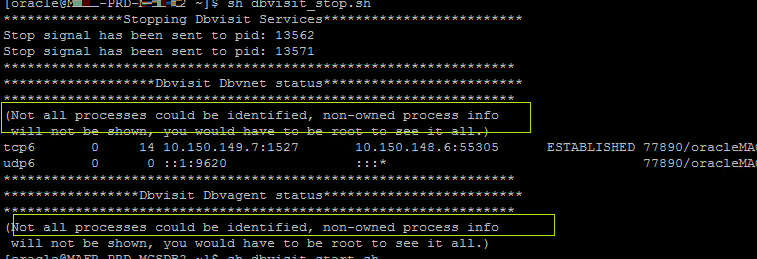
Validate the status of Dbvnet and Dbvagent. There will not be any agent with LISTEN mode status
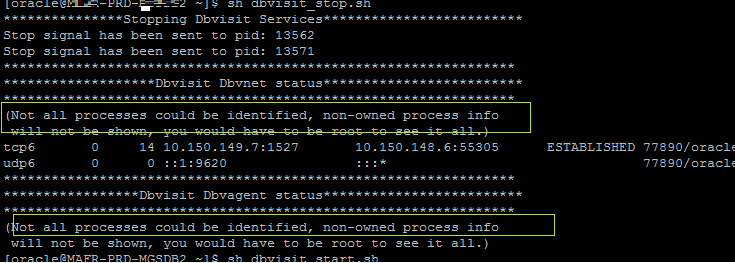
Dbvisit Archive Log Management Module (AMM)
The Dbvisit Standby Archive Log Management Module (AMM) fully automates the management and monitoring of the Oracle database archive log space on the primary as well as the Dbvisit ARCHDEST location on the standby server.
Archive dest keep parameter -> AMM
ARCHDEST_MANAGEMENT= Yes
DAYS_TO_KEEP_ARCHDEST = 7
NUM_ARCHDEST_TO_KEEP = 0
DELETE_ARCHDEST_THRESHOLD = No
THRESHOLD_ARCHDEST = 80
Spfile on DR need to be checked
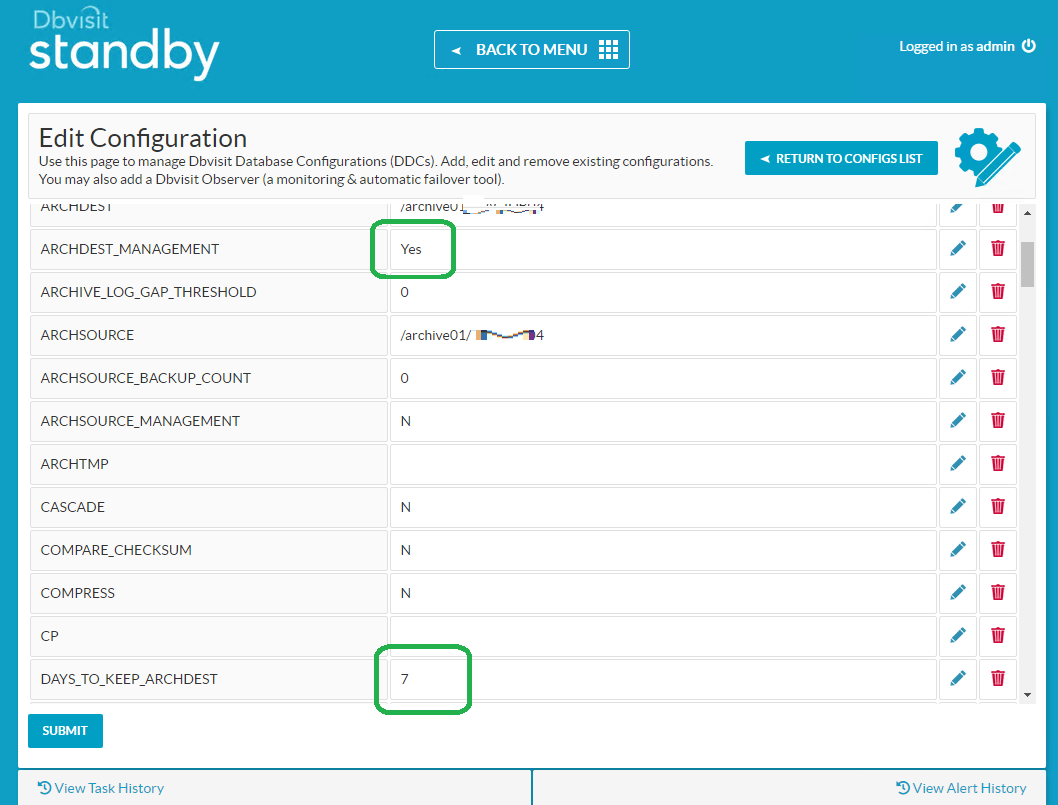
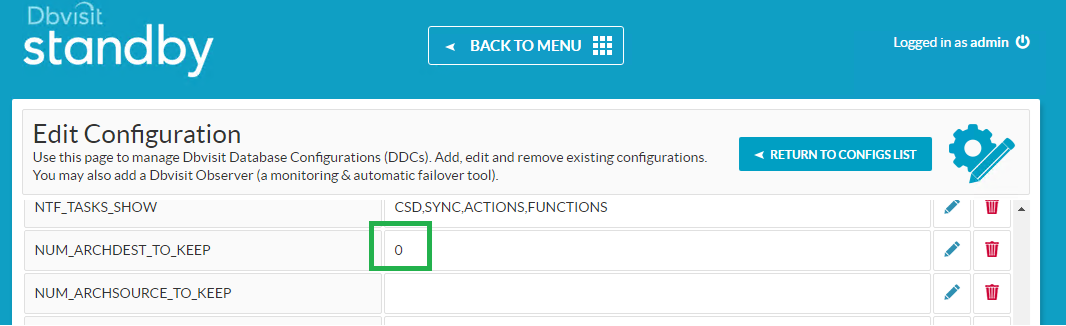
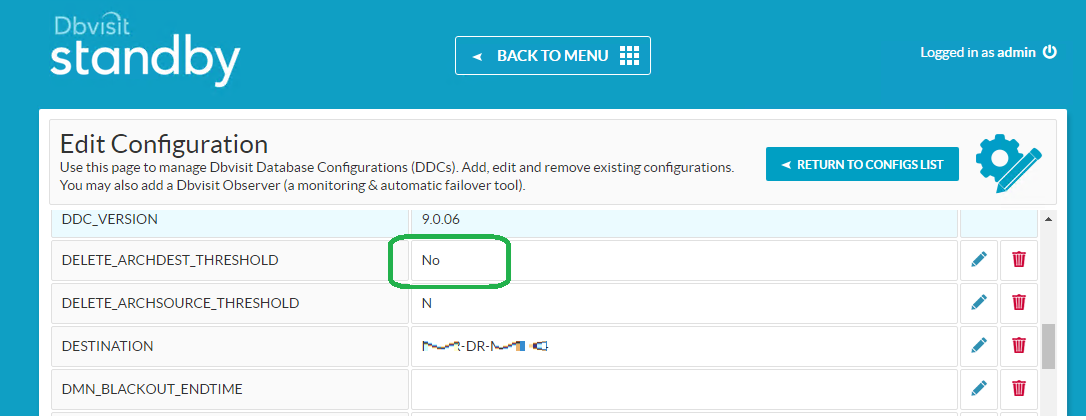
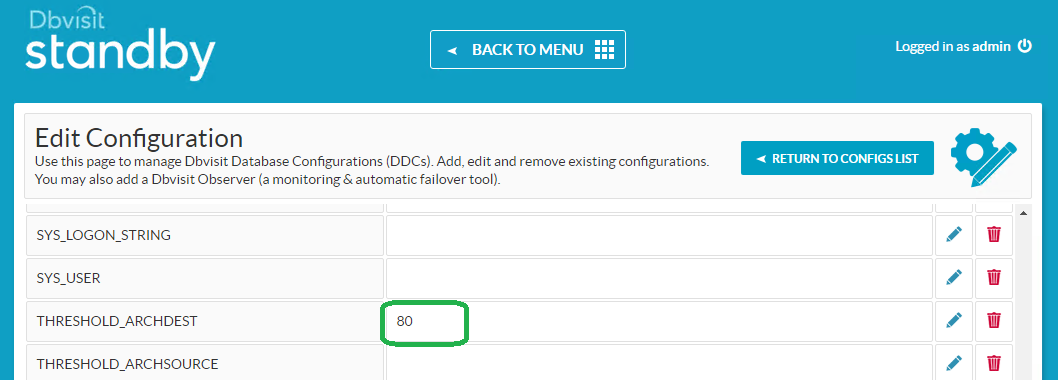
For Oracle RAC Production on ASM with OMF and DR standalone Non ASM
Alter the below configuration for standby database parameters on Option 3 of Create stand by
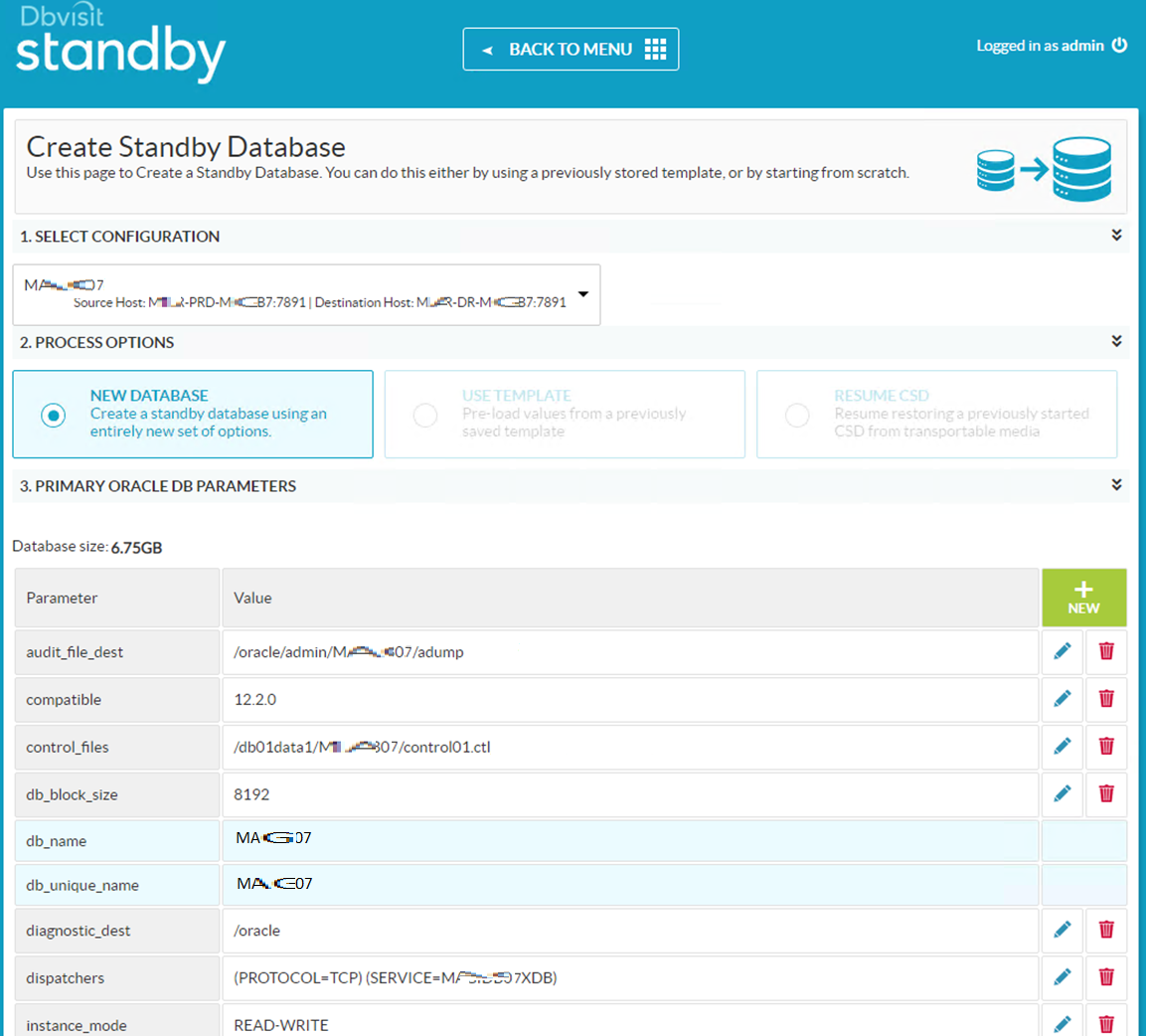
log_Archive_dest_1=/u04/arch
db_create_file_dest = /u02/orcl
db_create_online_log_dest_1 = /u02/orcl
db_create_online_log_dest_2 = /u02/orcl
db_create_online_log_dest_3 =
db_create_online_log_dest_4 =
db_create_online_log_dest_5 =
db_recovery_file_dest = /u02/orcl
log_file_name_convert = +data,/u02/orcl